
MailerLite or ConvertKit: Which is the best option when it comes to email marketing in 2020?
Introduction
If you’re hunting for the best email marketing tool, you’ve probably come across MailerLite and ConvertKit.
A good email marketing tool should be part of your email marketing strategy for your blog or website. It really is the entry point of your email marketing funnel.
While MailerLite (750,000+ customers) and ConvertKit (creators earnt $270 million+ in 2019) have similar features, they both have a different approach to email marketing. These differences are reflected in their email design and customization, workflow automation, email marketing automation, A/B testing, reporting, email segmentation, and pricing.
MailerLite and ConvertKit have a different approach to segmenting subscribers. I find ConvertKit more intuitive, flexible and easier because of their tagging system.
That’s why I’ve put together a MailerLite vs. ConvertKit Review that focuses on the differences between each tool, so you can pick the right one for your needs.
Note that ConvertKit has recently launched a totally free version, which does however not come with email subscriber slots. But the good news is, we have a unique link which gets you 100 free email subscriber slots with the ConvertKit free plan.
Let’s dive in!
Table of Contents
- What is MailerLite?
- What is ConvertKit?
- Design, Customization, and Theme Templates
- Workflow Automation
- A/B Testing and Reporting
- Email Segmentation
- Third-party Integrations
- Help and Support
- Pricing
- Conclusion
What is MailerLite?
MailerLite is an affordable all-inclusive email marketing tool that allows you to design stunning email marketing campaigns.
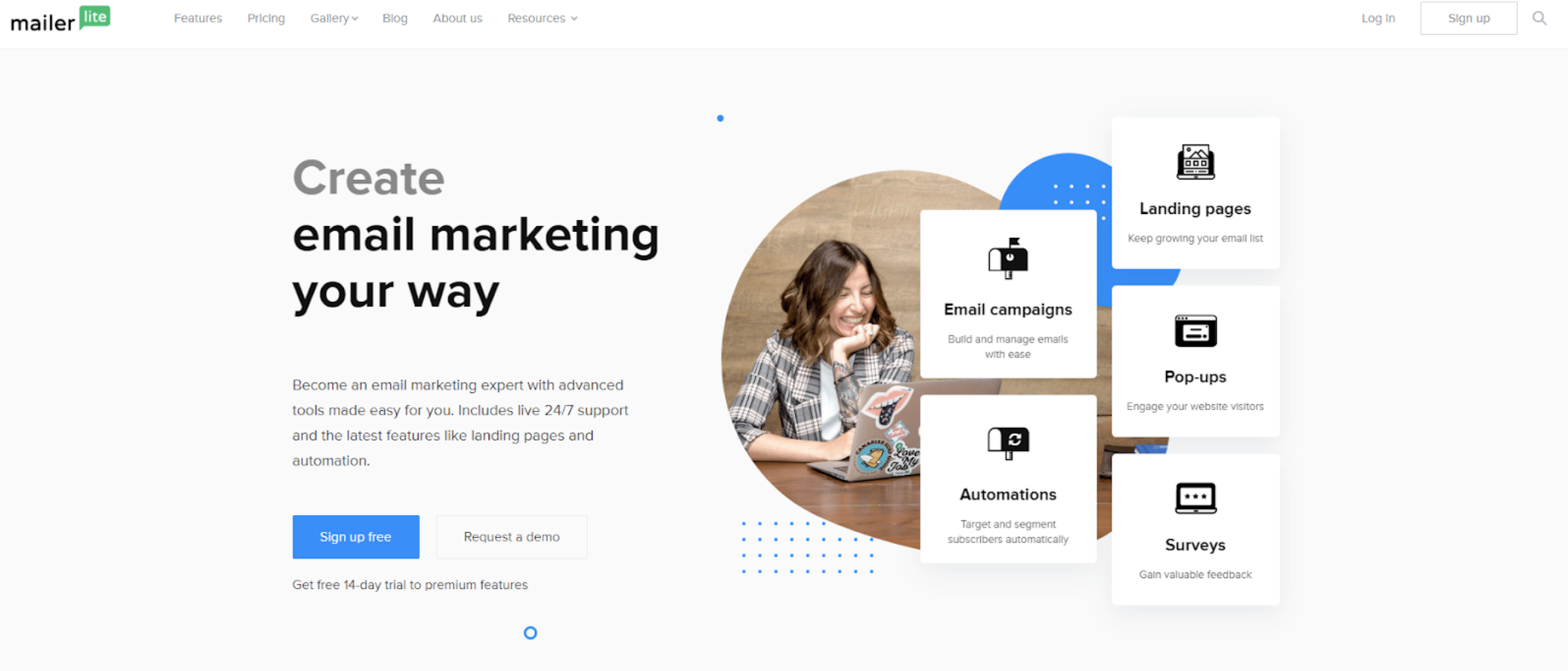
They’re known for offering a lot of features when it comes to their email marketing, from newsletter templates, interactive surveys, video blocks, to ecommerce campaigns.
What is ConvertKit?
ConvertKit is an email marketing tool designed specifically for content creators.
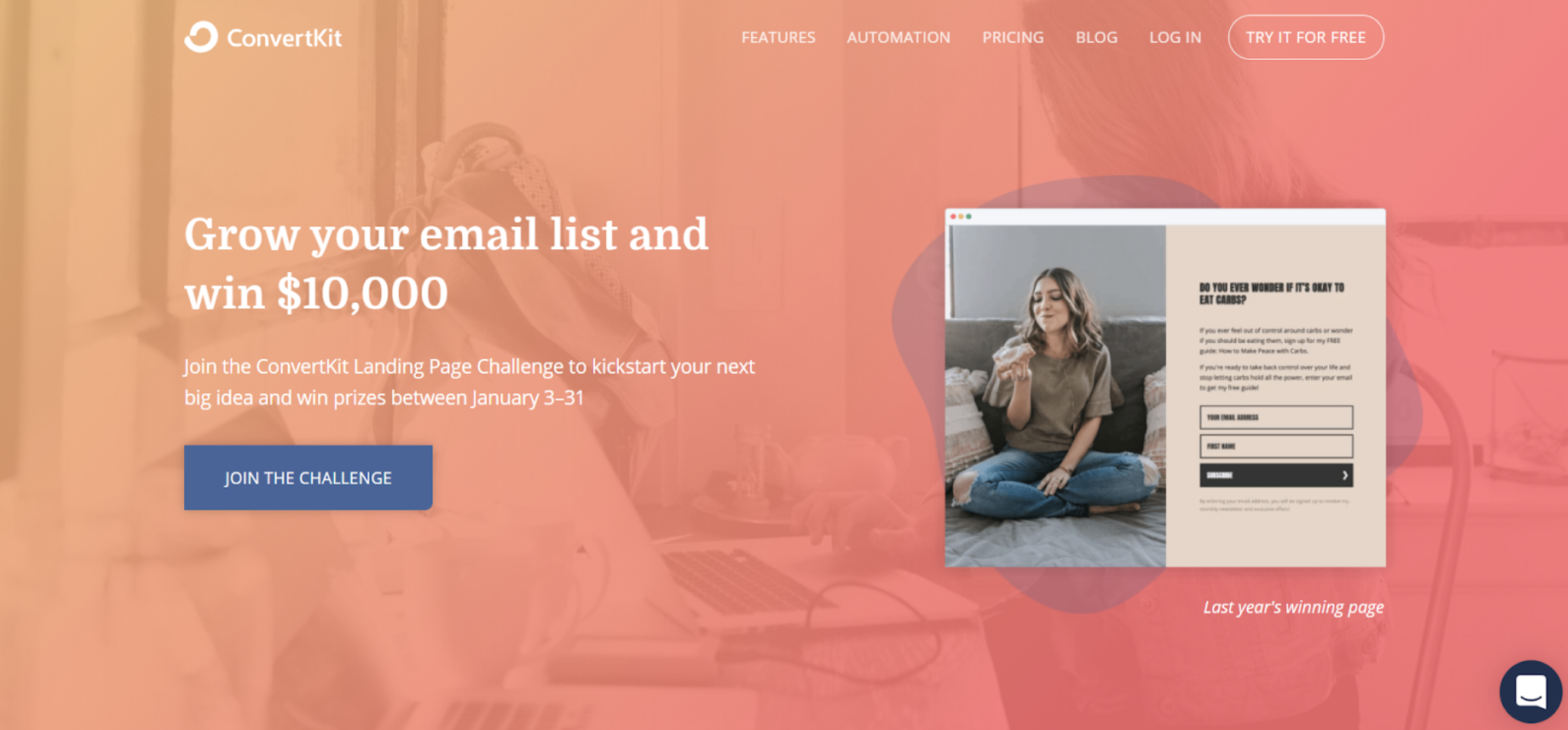
ConvertKit keeps things simple by allowing you to only send text-based emails. They, however, have sophisticated workflow automation, tagging, and email segmenting features.
Design, Customization, and Theme Templates
MailerLite
MailerLite has one of the most diverse options when it comes to creating and customizing email marketing campaigns.
To start an email marketing campaign with MailerLite, you’ll need to answer a few basic questions about your campaign. You’ll then be directed to ‘Email Design,’ where you have 2 options.
You can:
- Create a design
- Use a template

If you want clean design, but don’t have a format in mind, I recommend selecting a template. The email marketing design templates are organized into categories like ecommerce, deals and offers, blogs and updates, notifications, etc.
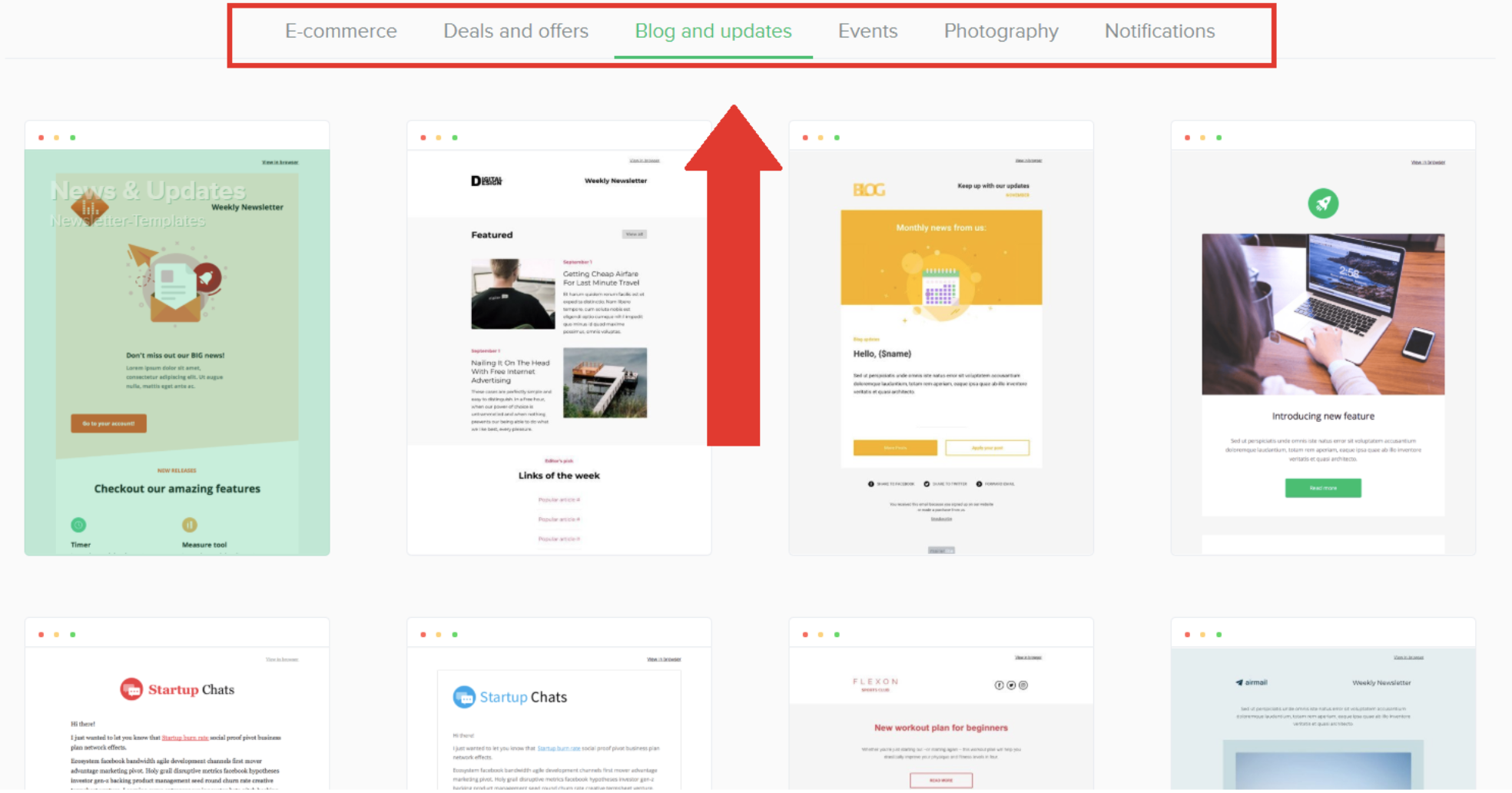
If you want to create your own email marketing campaign, you have 3 choices:
- A drag-and-drop editor
- A plain-text editor
- A custom HTML editor
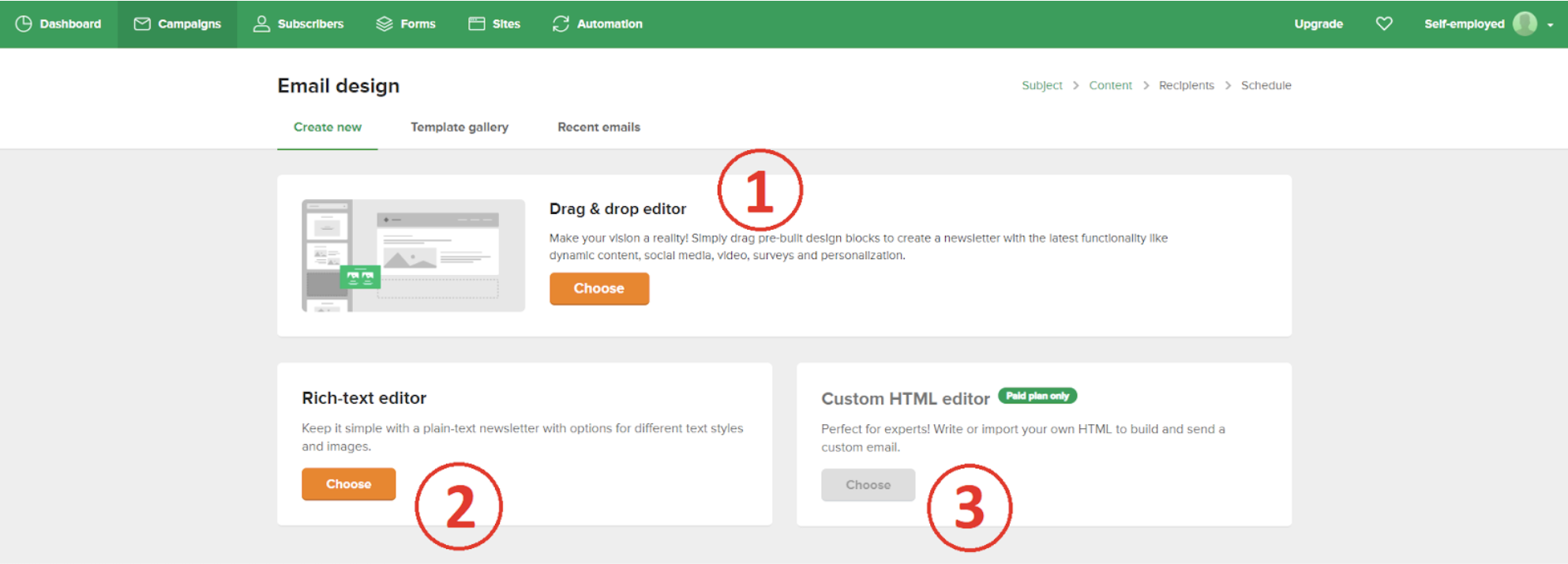
With the Drag-and-drop editor, you can add or remove sections, text, images, and choose from a variety of headers.
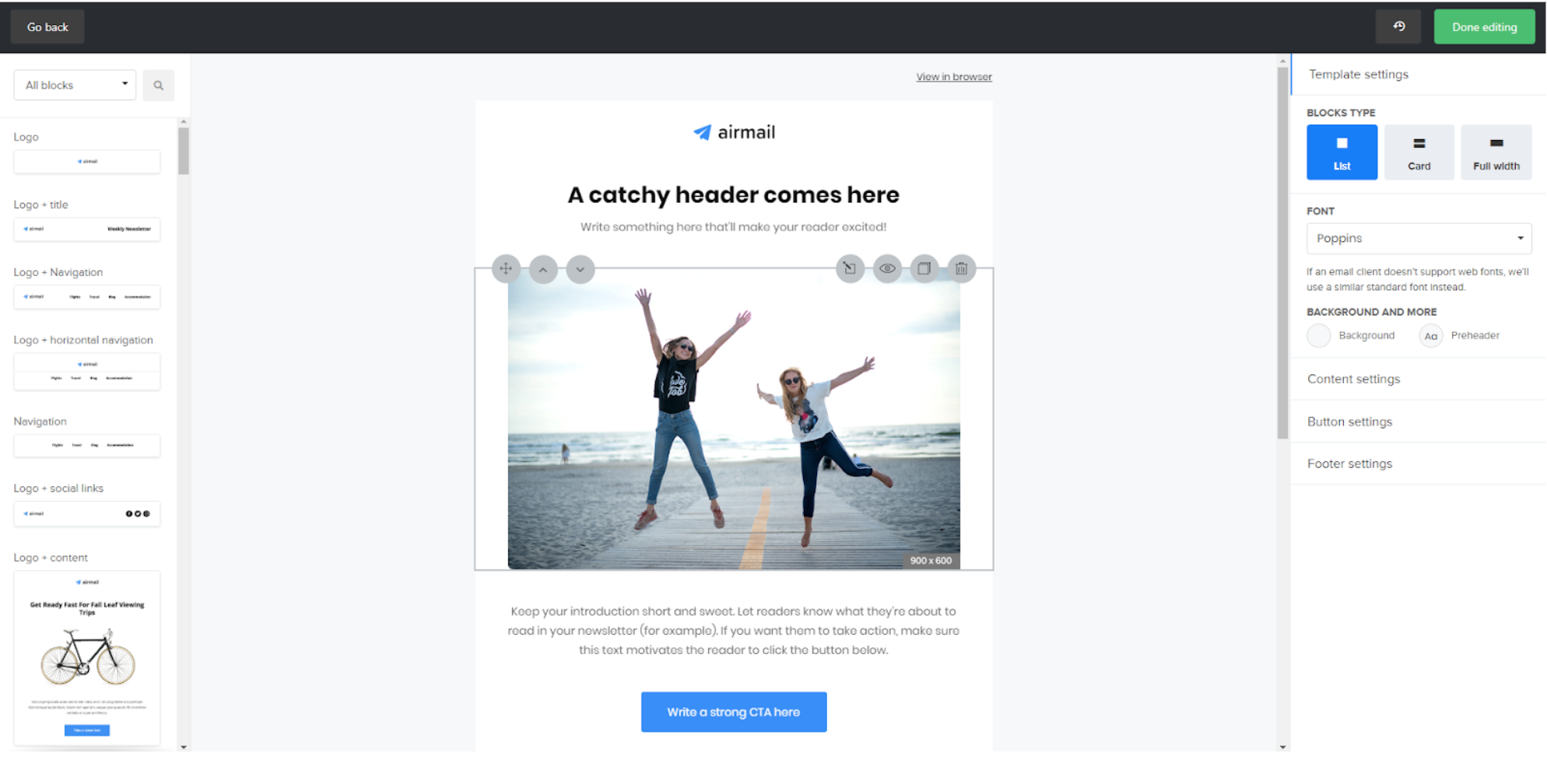
You can also customize your unsubscribe page as well.
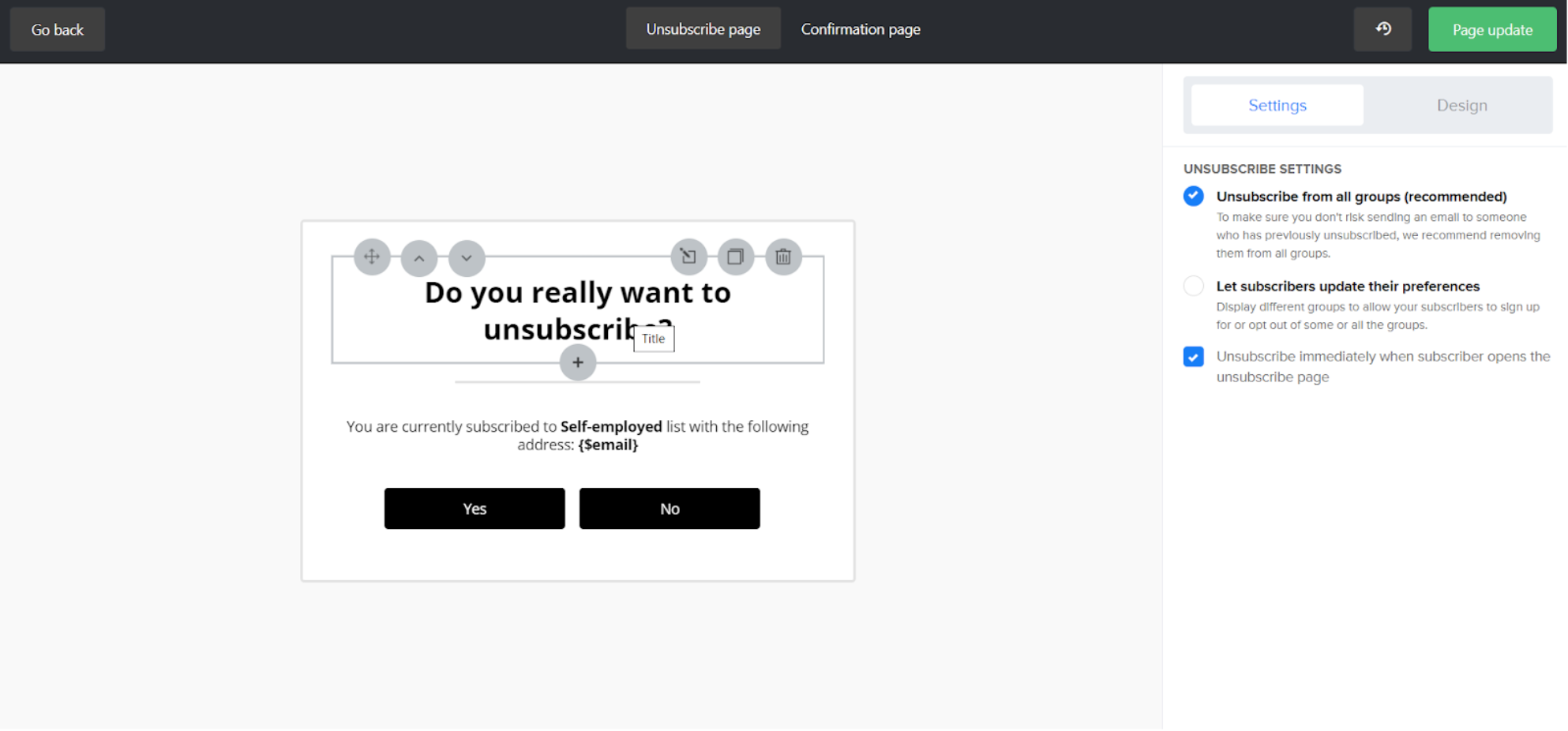
You can create Pop-Up, embedded or promotional forms for your website. Here’s an example of a signup form below.
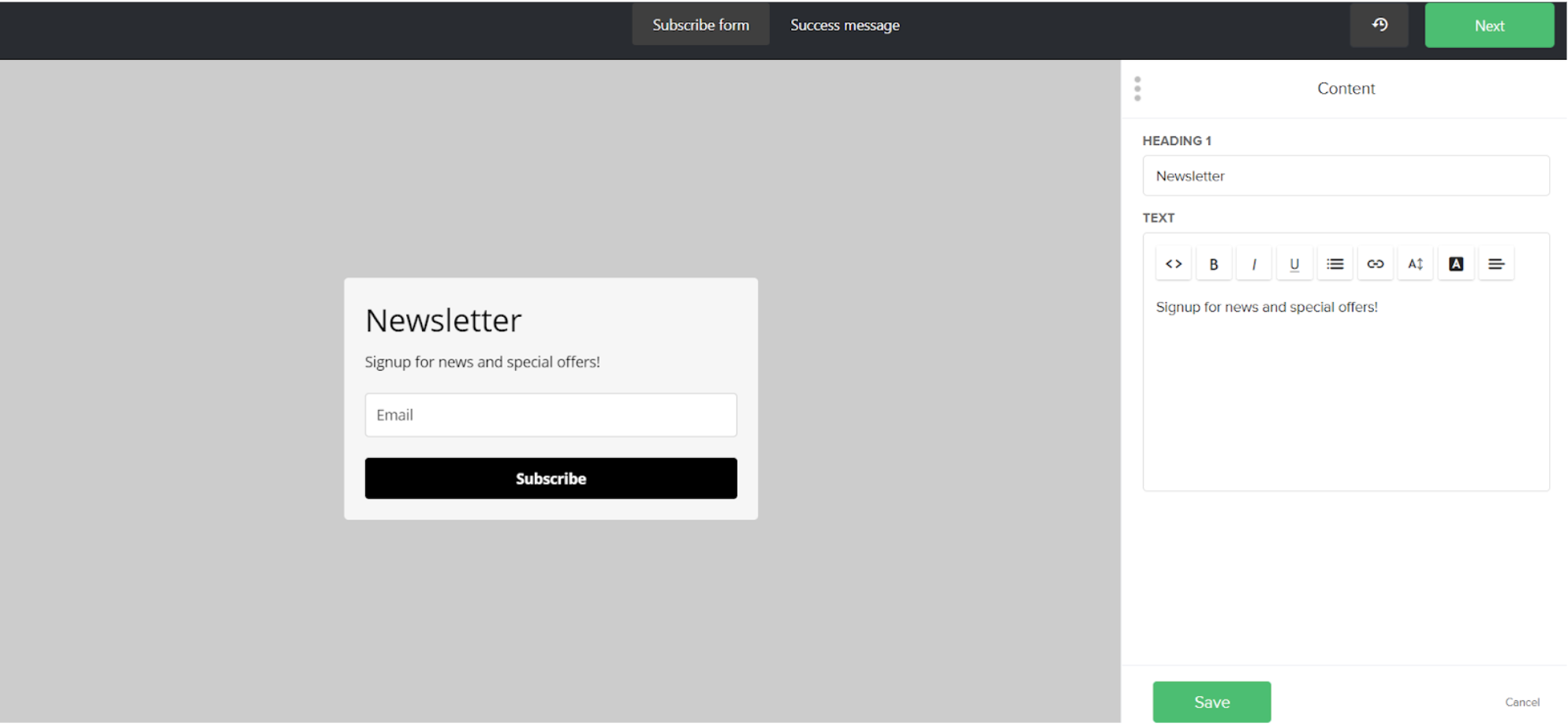
MailerLite can also help you design landing pages as well. They offer a wide variety of landing page templates.
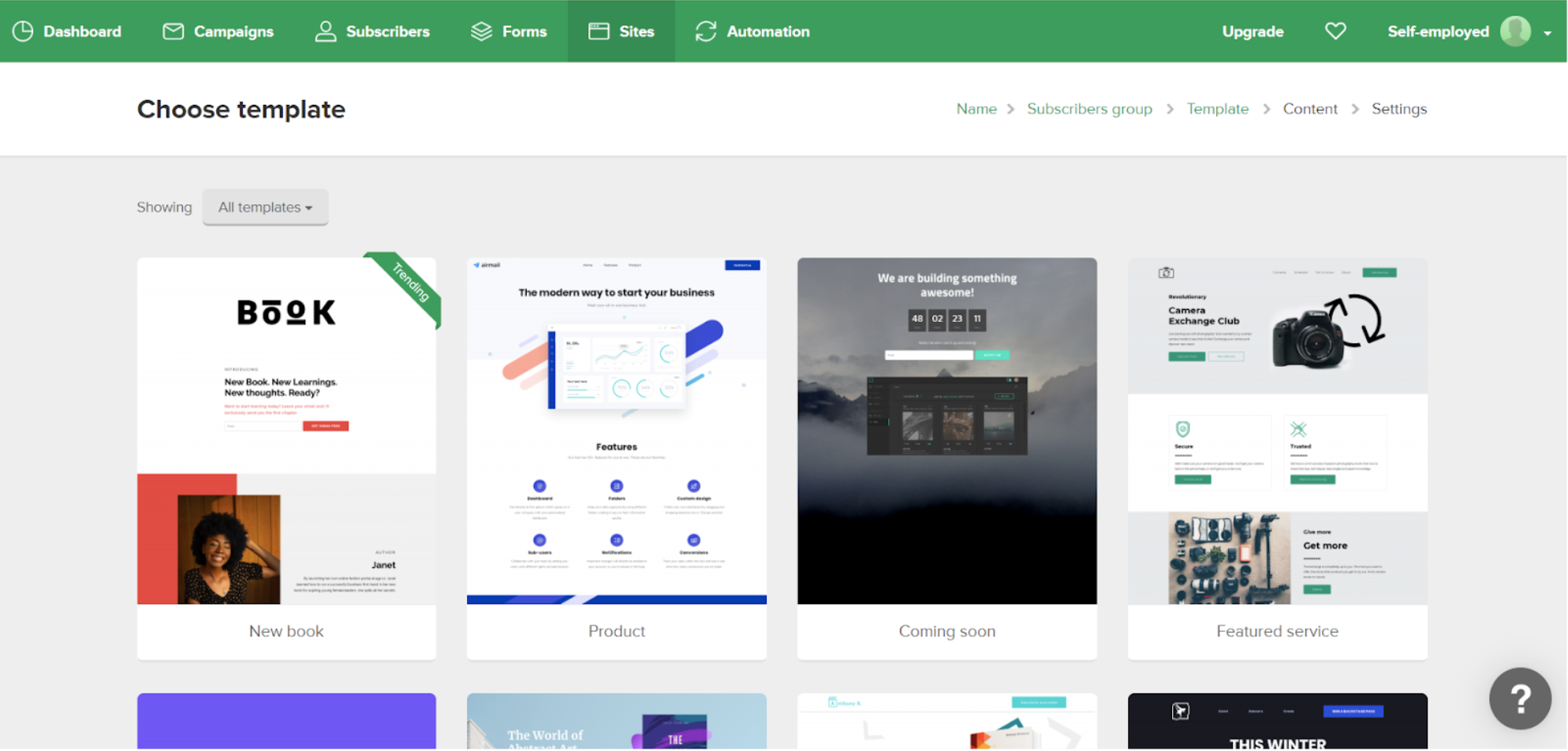
Like the email marketing campaigns, you can edit and customize the landing page using the drag-and-drop editor.
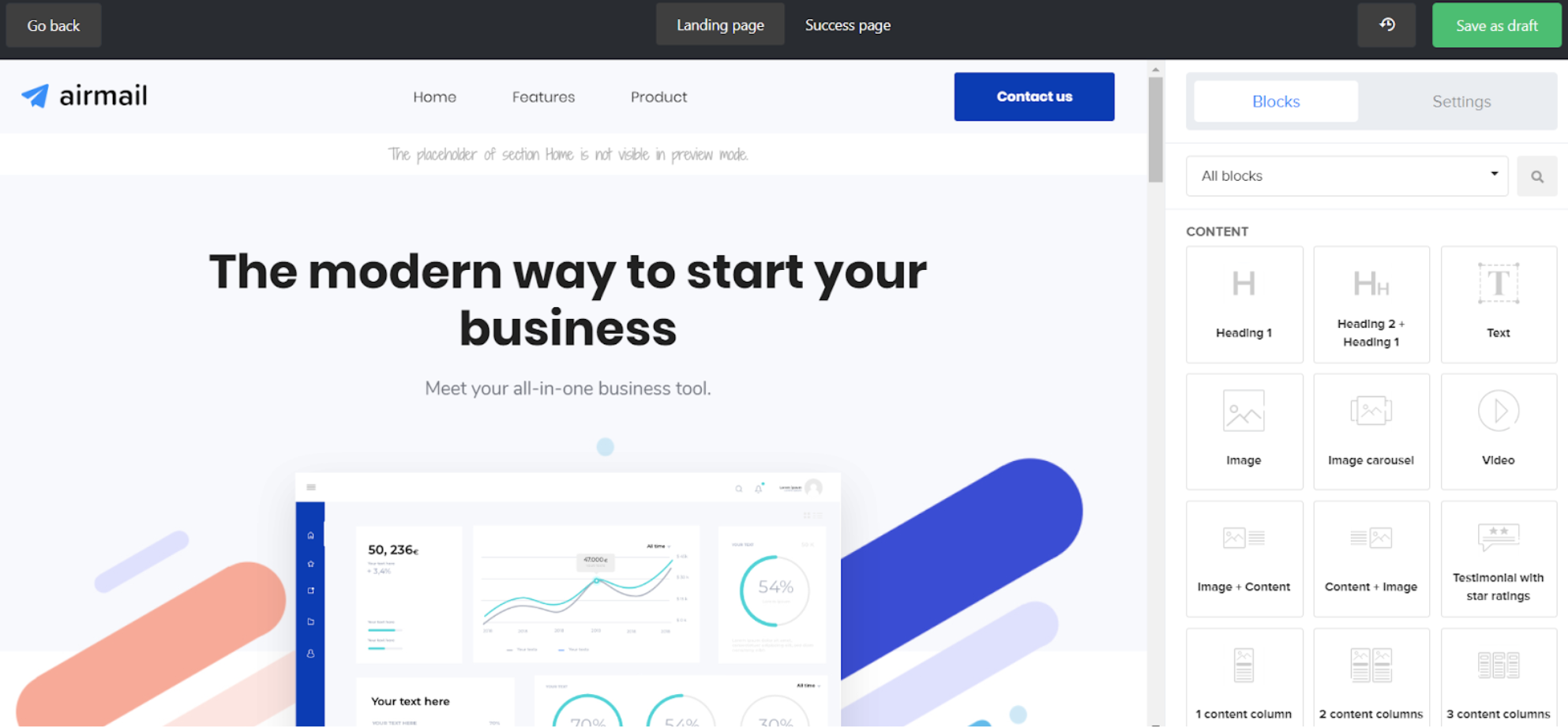
ConvertKit
ConvertKit is all about simplicity. They allow text-based emails only.
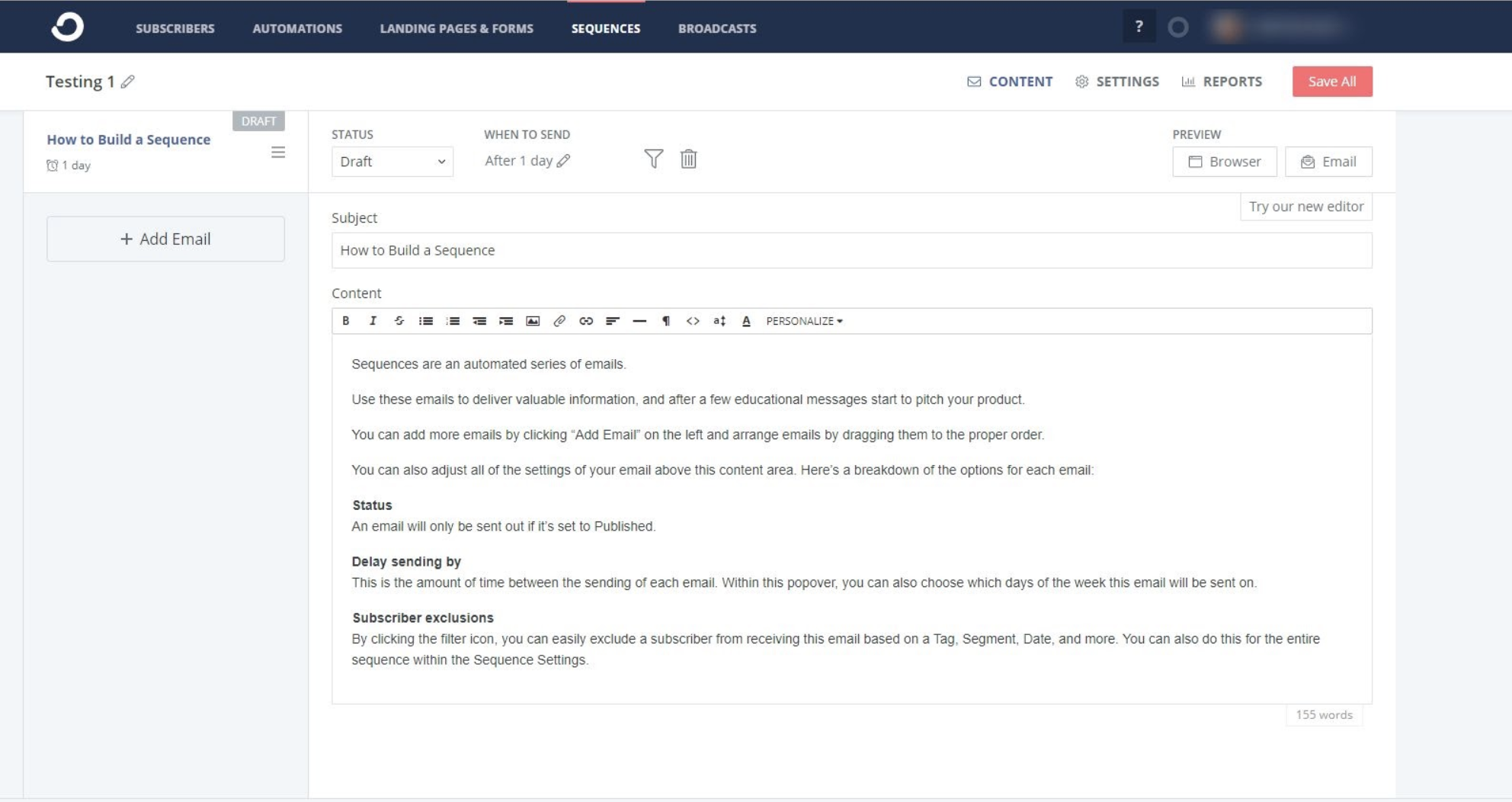
ConvertKit, therefore, has no theme templates for email. The only thing you can customize is the text in your marketing campaign.
They do, however, let you design forms and landing pages. When it comes to opt-in forms, there are 4 styles you can choose: inline, modal, slide in, and sticky bar.
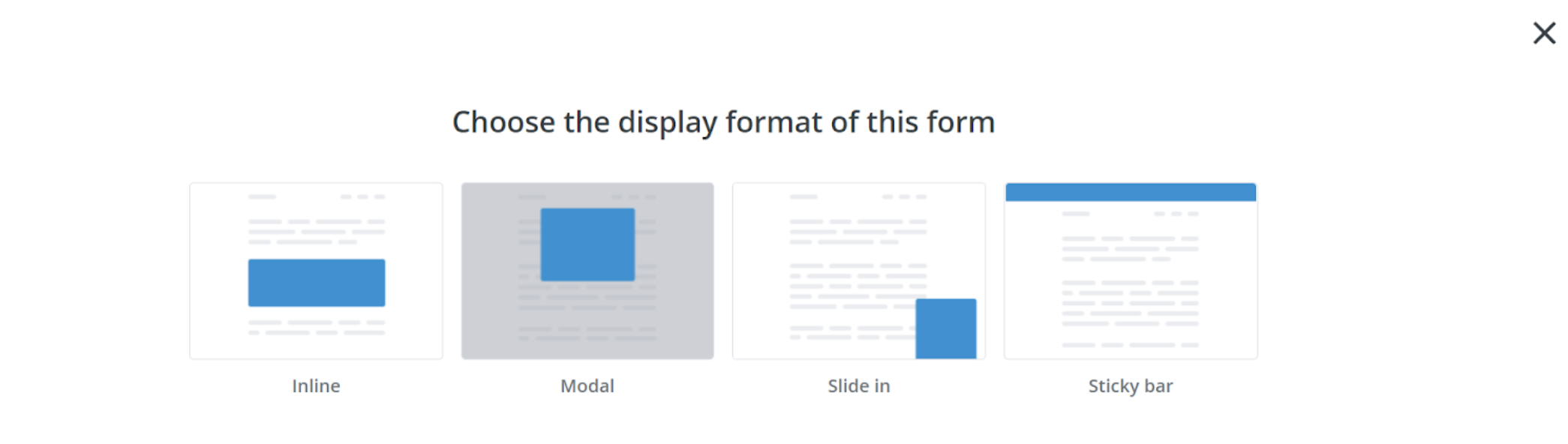
You can then choose a template based on the format.
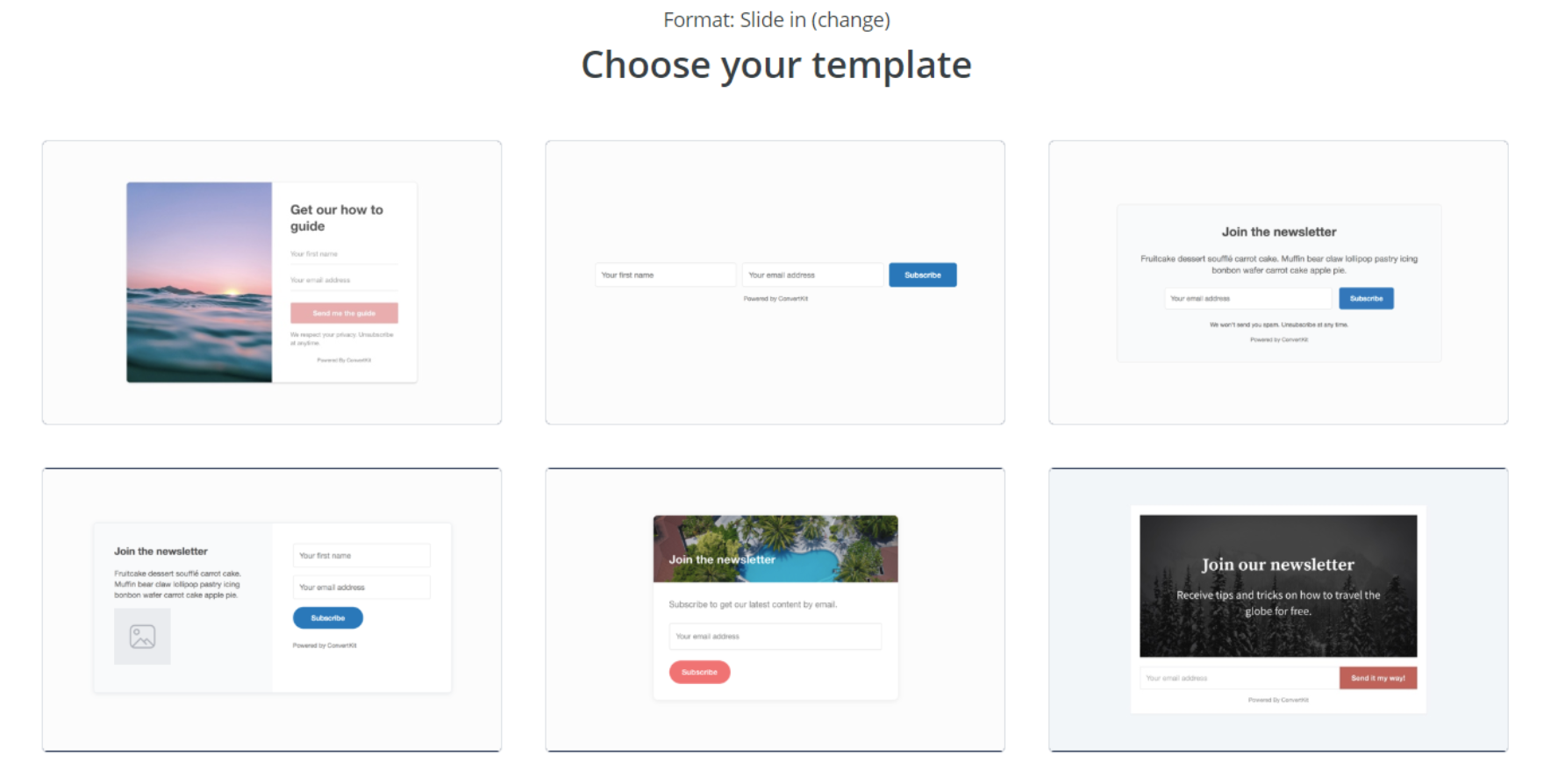
Here, you can customize the font color, size, font, weight, border size of the box, and subscribe button.
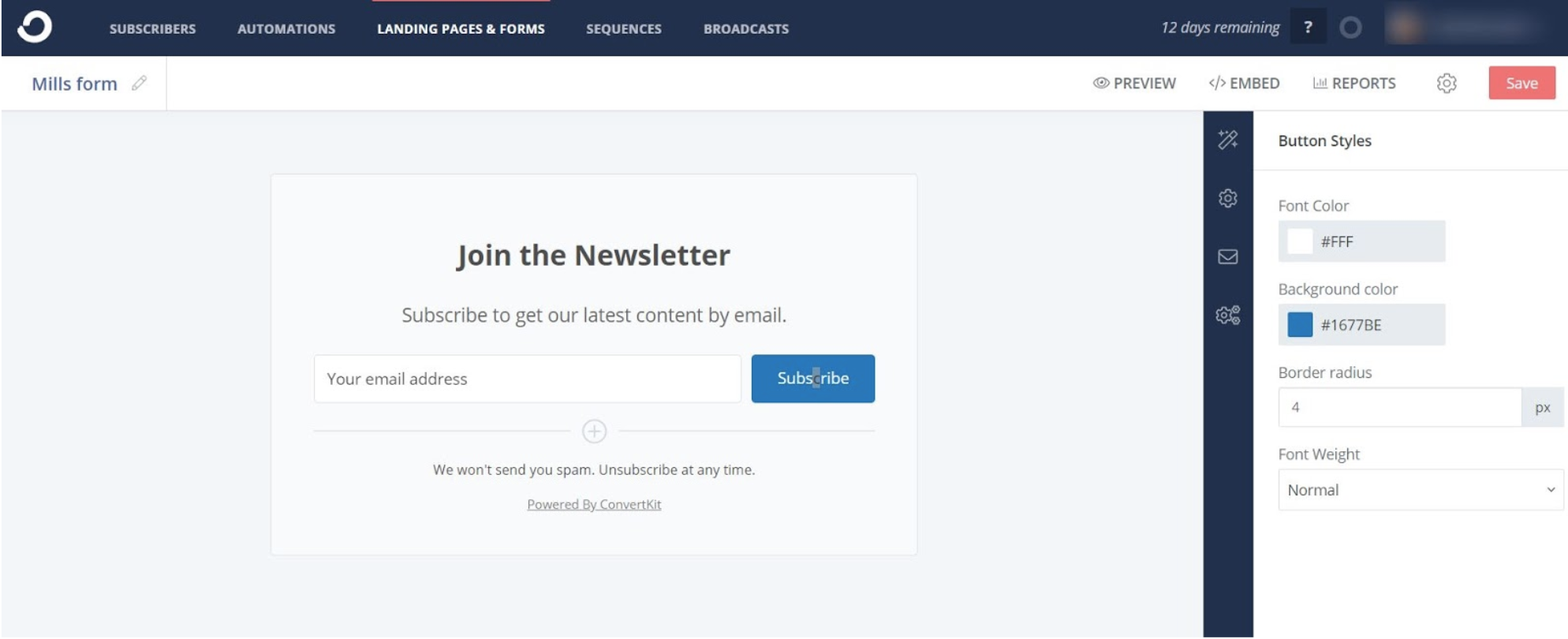
As for landing pages, you have a number of templates to choose from.
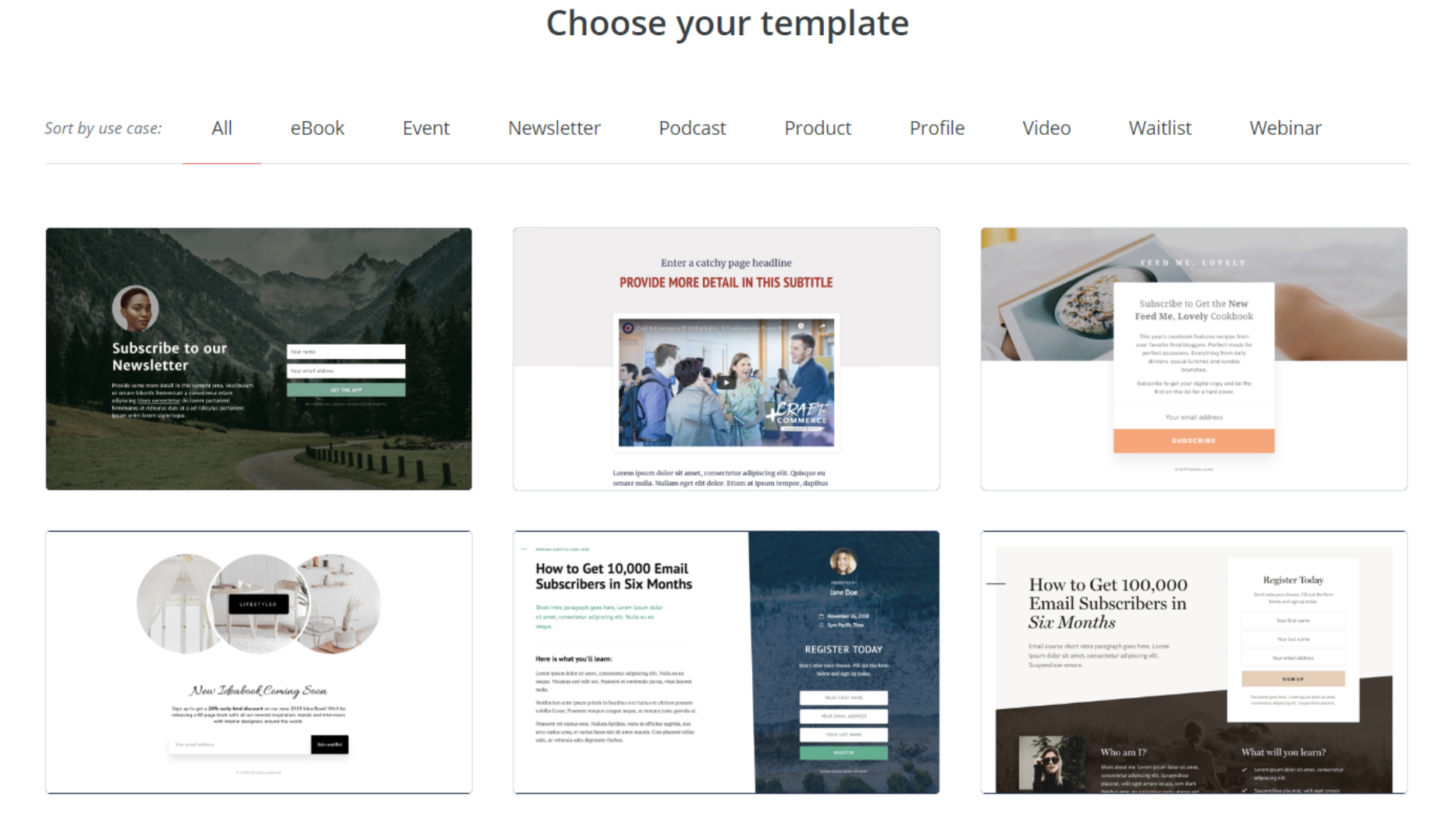
ConvertKit’s landing page templates are, however, not very customizable. You cannot add or remove parts of the template.
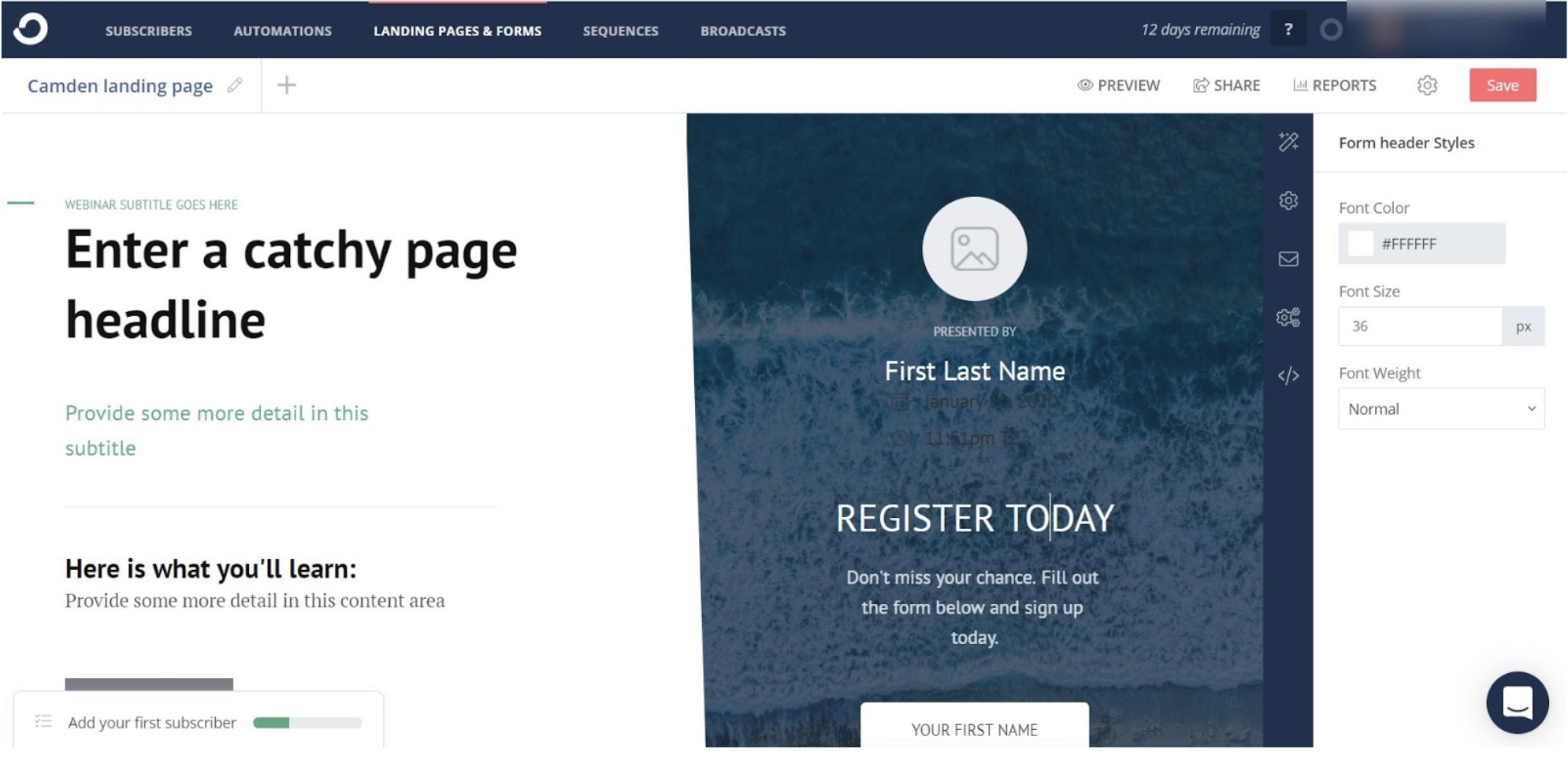
Verdict
MailerLite is a fantastic option if you’re looking for an email marketing tool rich with features and design options. Try ConvertKit if you want a more simple text-focused approach.
Workflow Automation
MailerLite
MailerLite’s email marketing automation features are simple to use. To start, click on ‘Automation’ and select ‘Create workflow.’
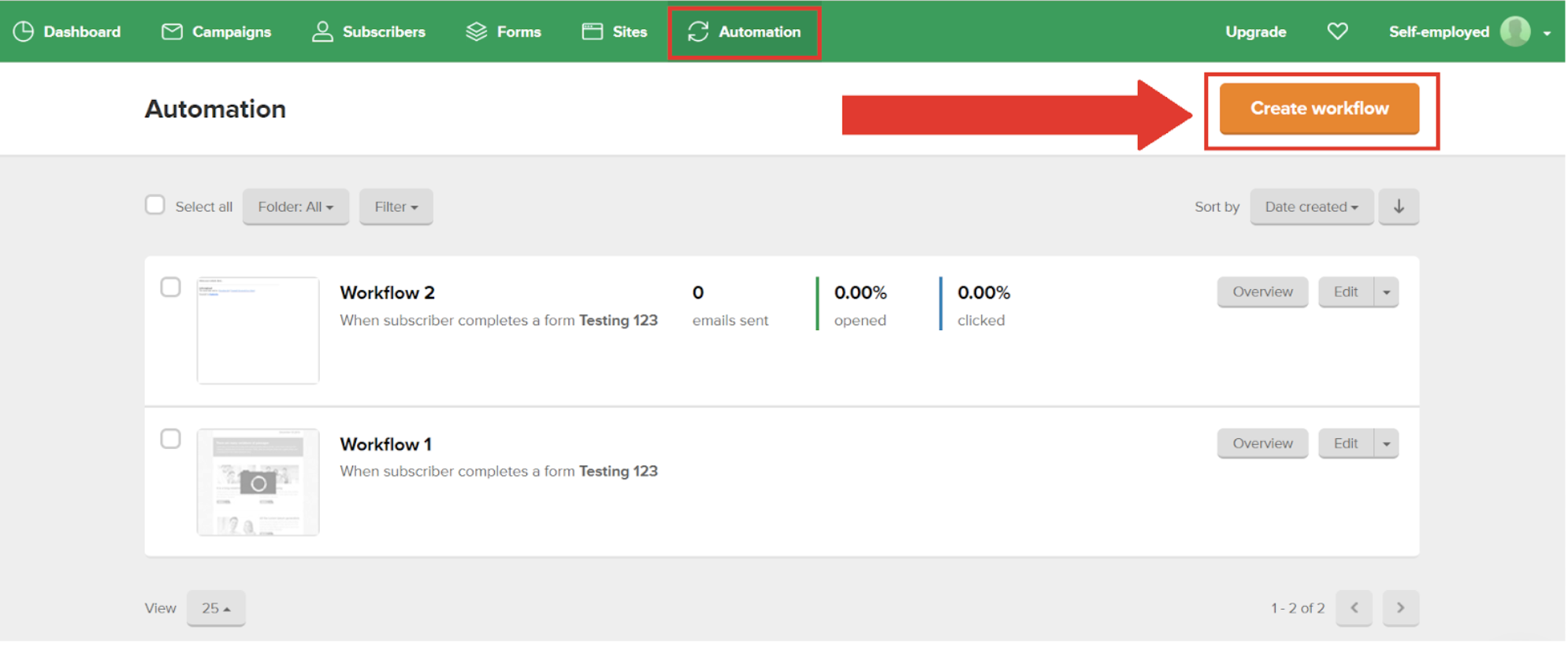
To begin, you’ll need to add a Workflow name and Workflow trigger. A workflow trigger is an action that will set off the workflow sequence.
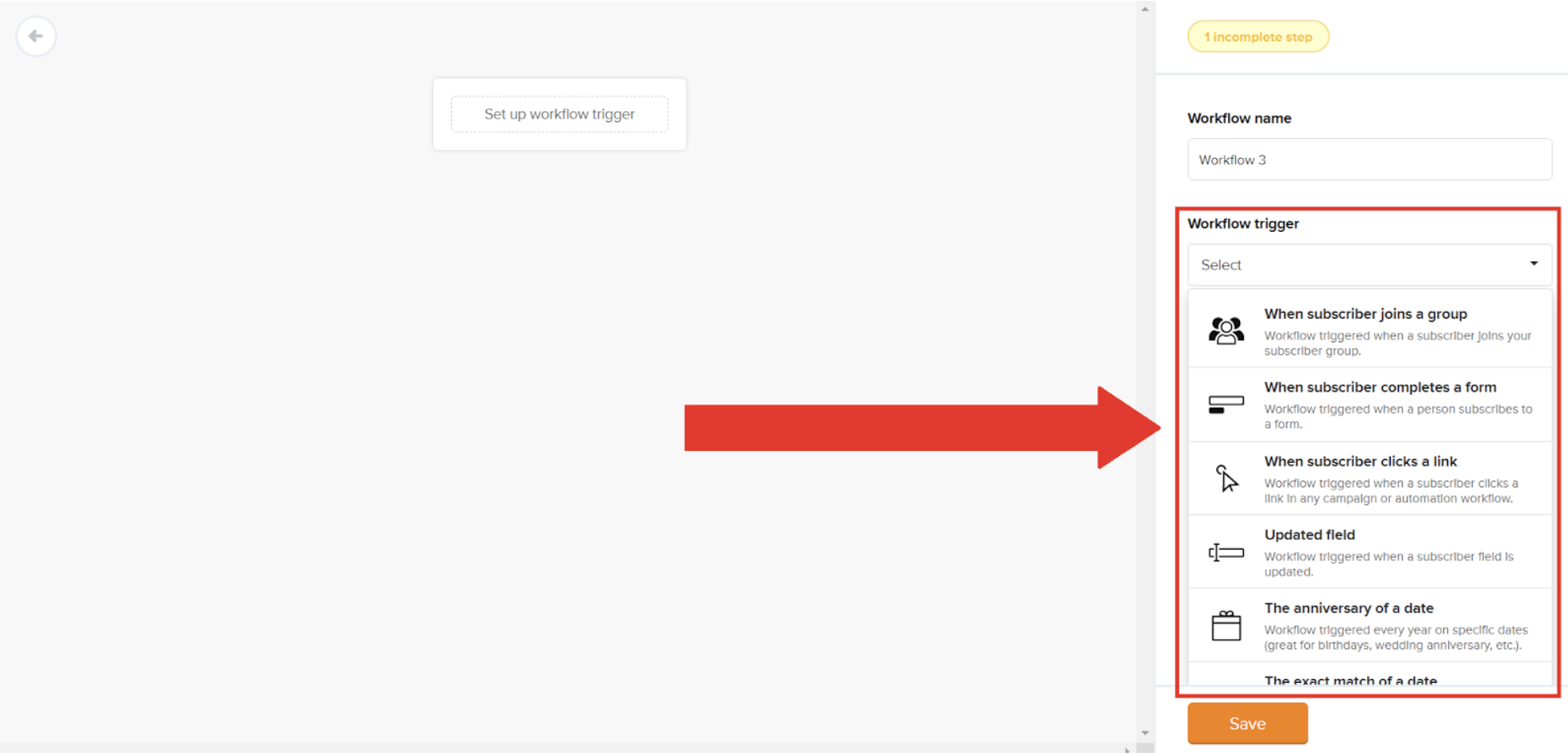
For the workflow trigger above, I selected ‘When a subscriber completes a form.’ Here, I can link to a landing page or a form. After hitting ‘Save,’ you can see the update below.
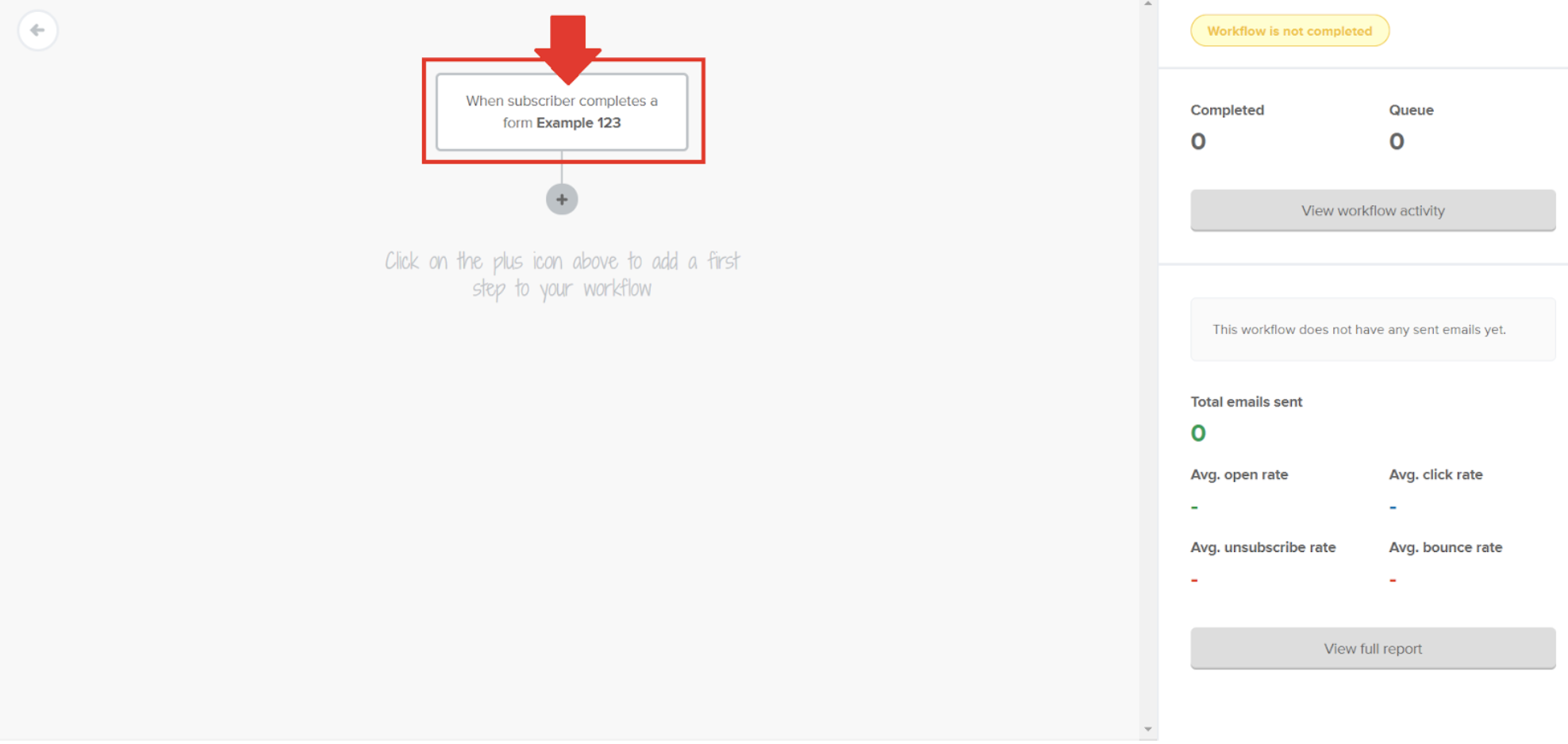
To add the next step, click on the plus icon.
Here, you can choose to:
- Add an email
- Make a delay
- Create a condition
- Undergo an action
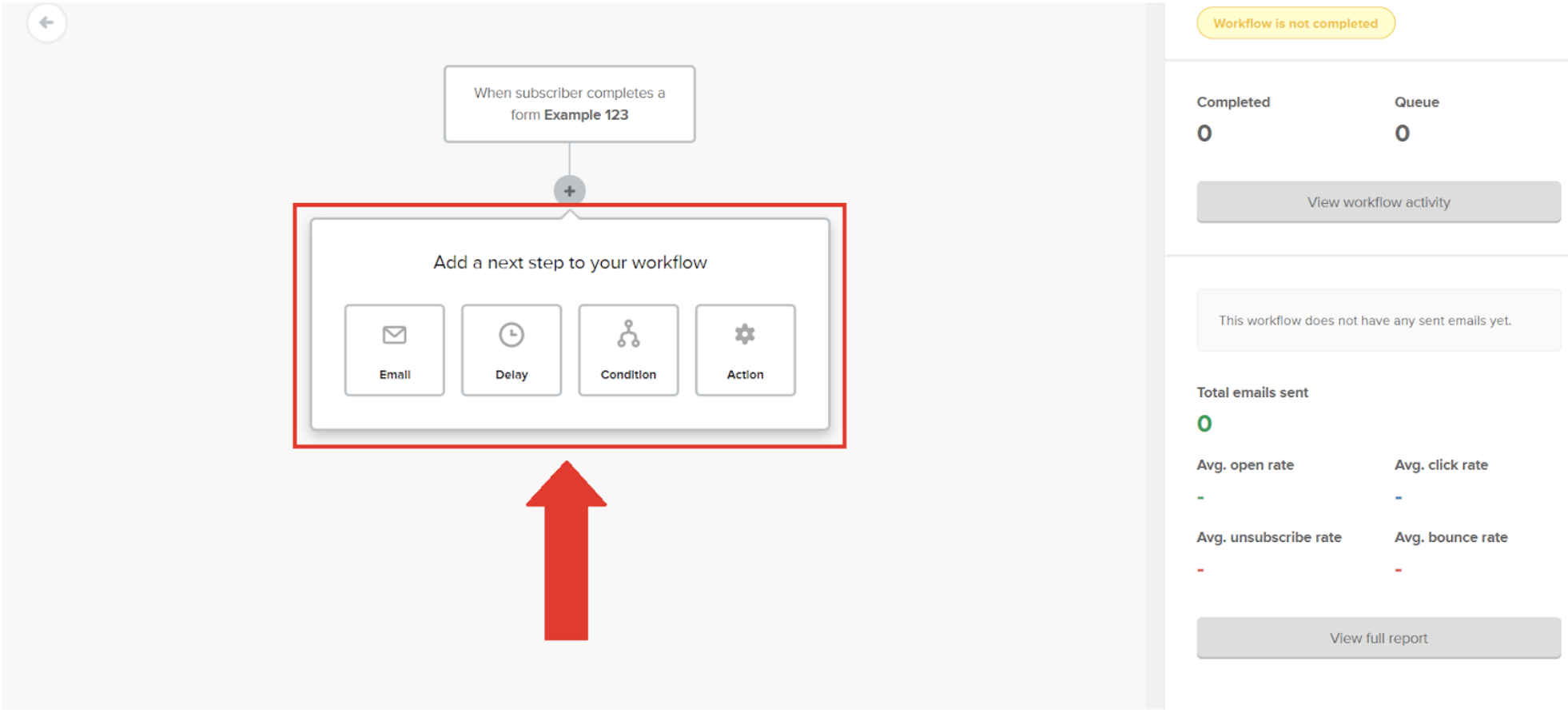
For example, if you wanted to send a welcome email right away, you can click on email. To the right, you’ll fill in the key details like email subject, who it’s from, and email content.
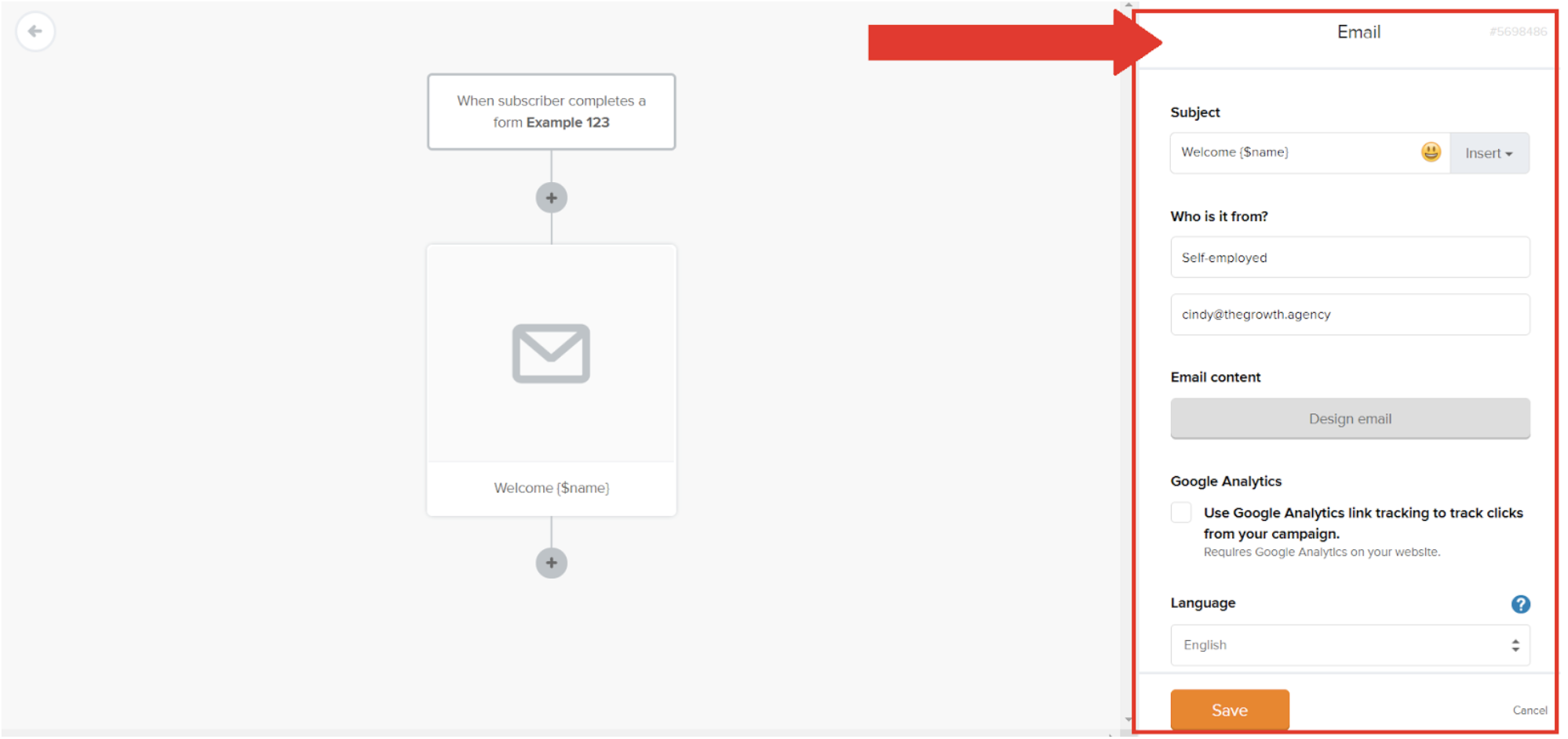
When you click on design email, MailerLite will take you back to the email design page. Here, you’ll need to choose which email design to move forward with.
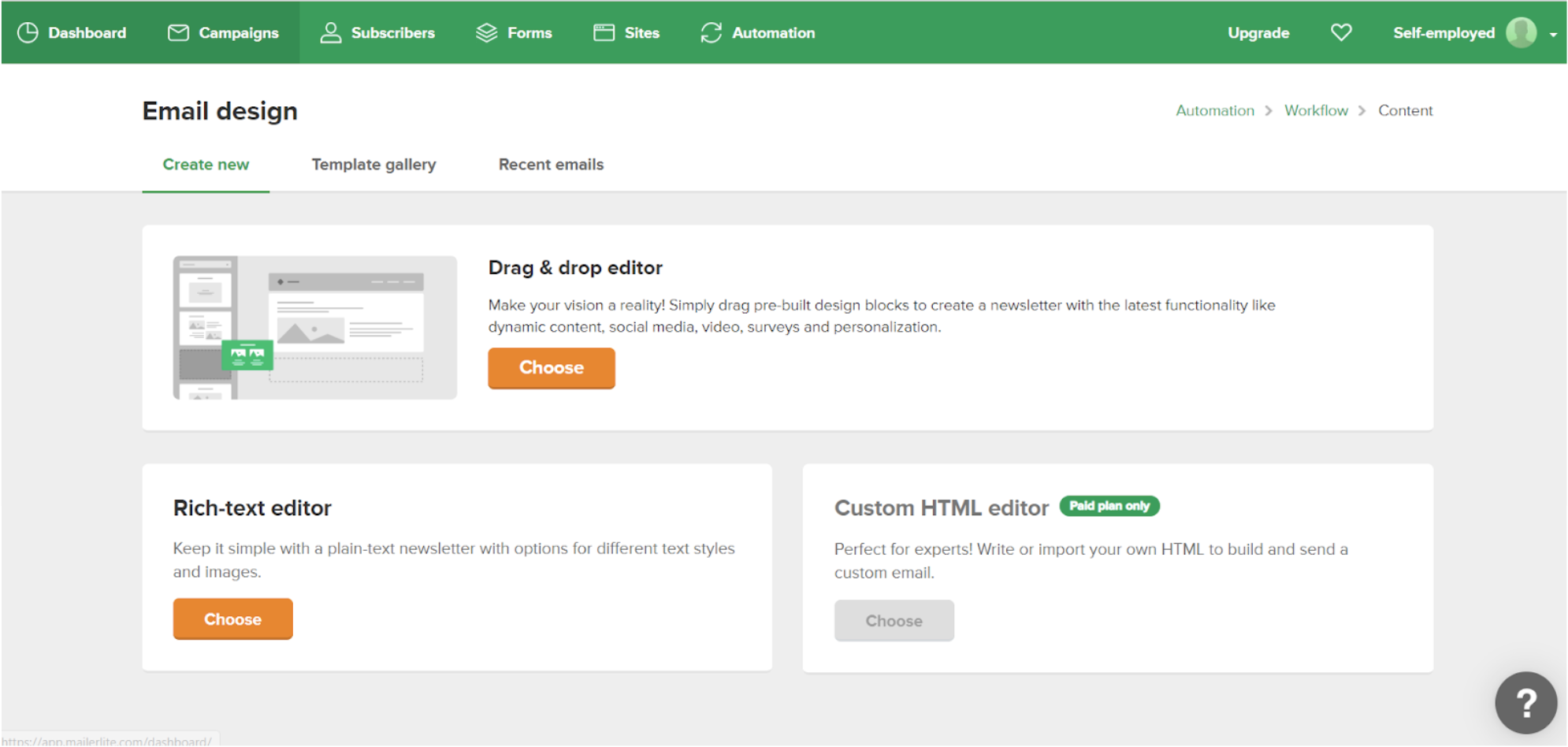
Let’s say, in the event that my welcome email had a link that offered a free ebook and I wanted to segment my subscribers between those who clicked the link, and those that didn’t, I can create a condition.
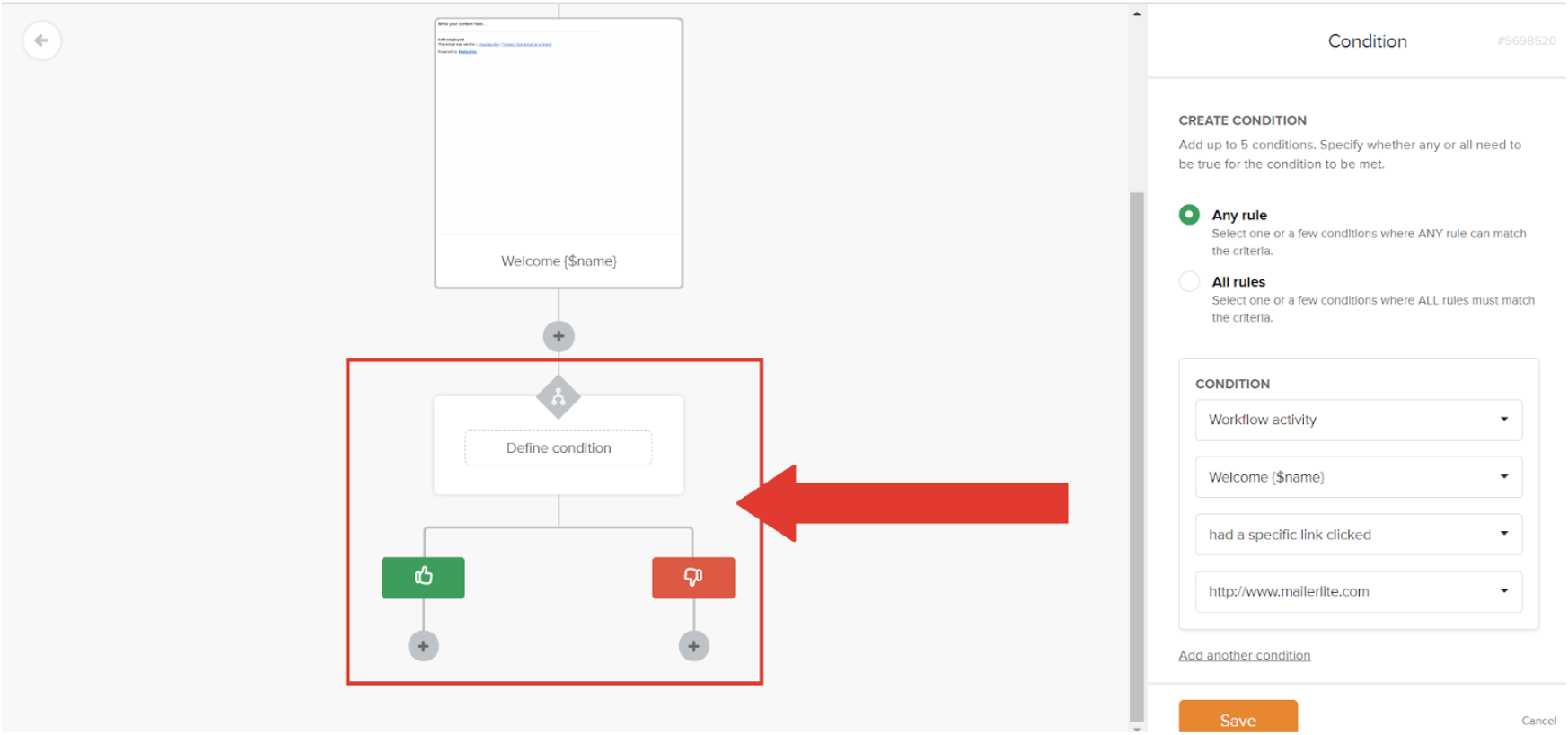
My condition would separate subscribers that have clicked, with those that have not.
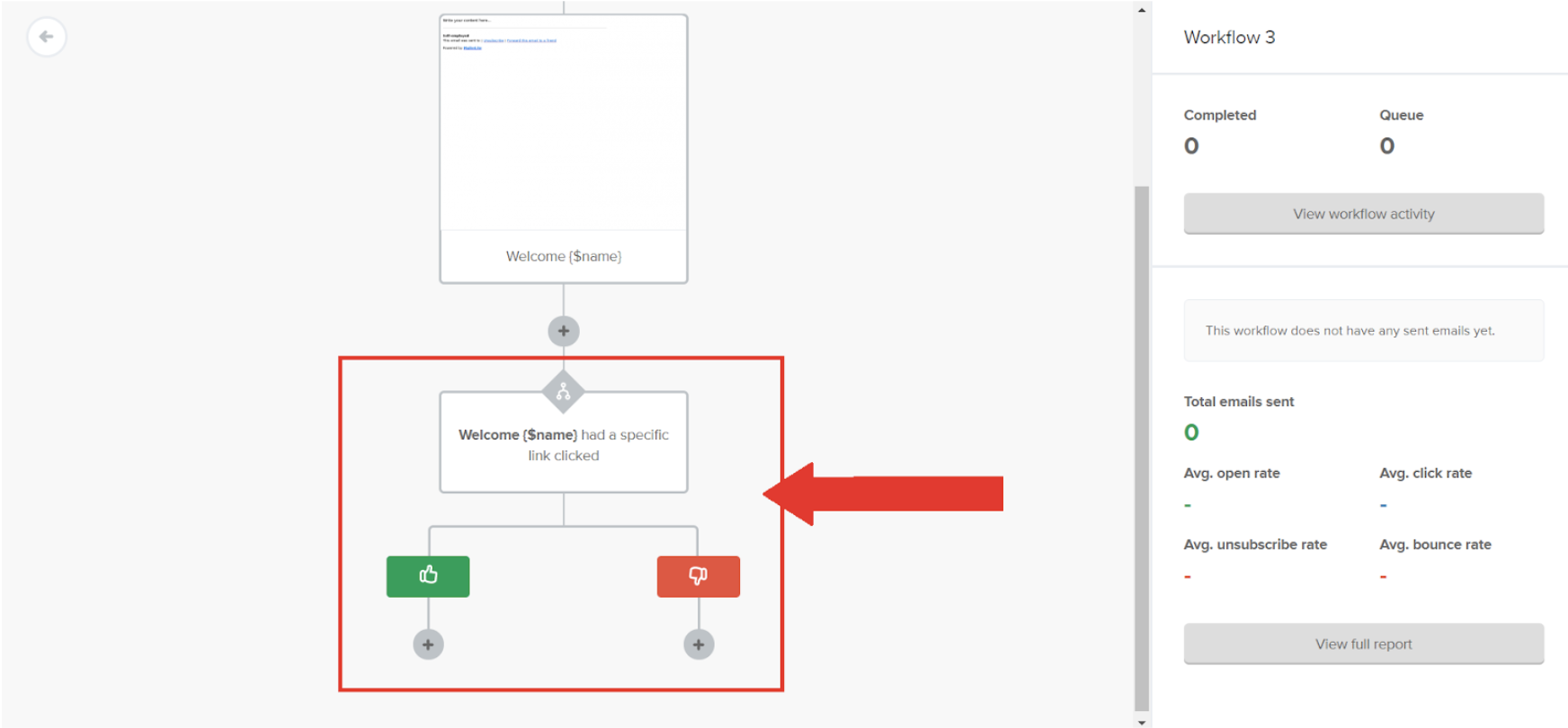
For the group that hasn’t clicked, I can send another reminder in the next 3 days. To do so, I’ll click delay and select 3 days.
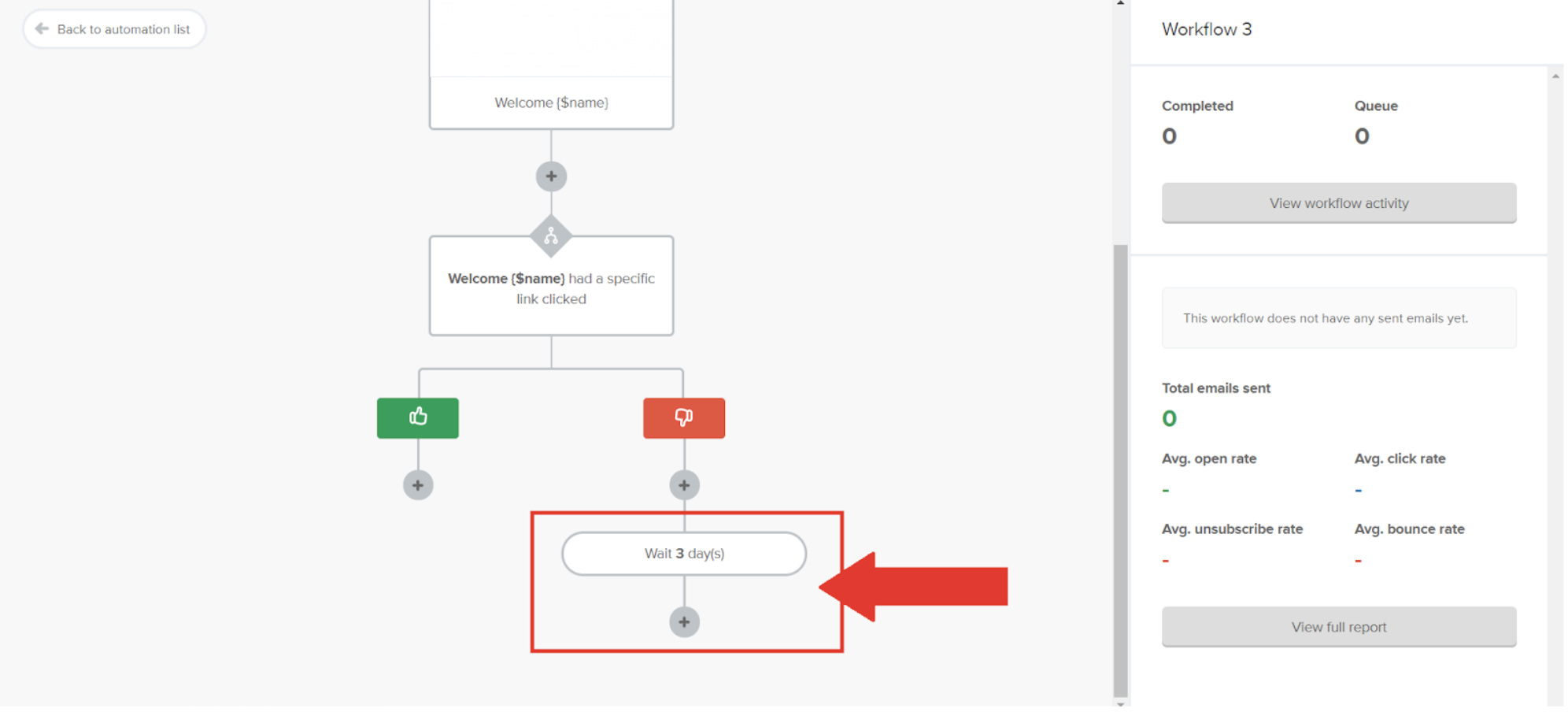
Then, I’ll add another reminder email below.
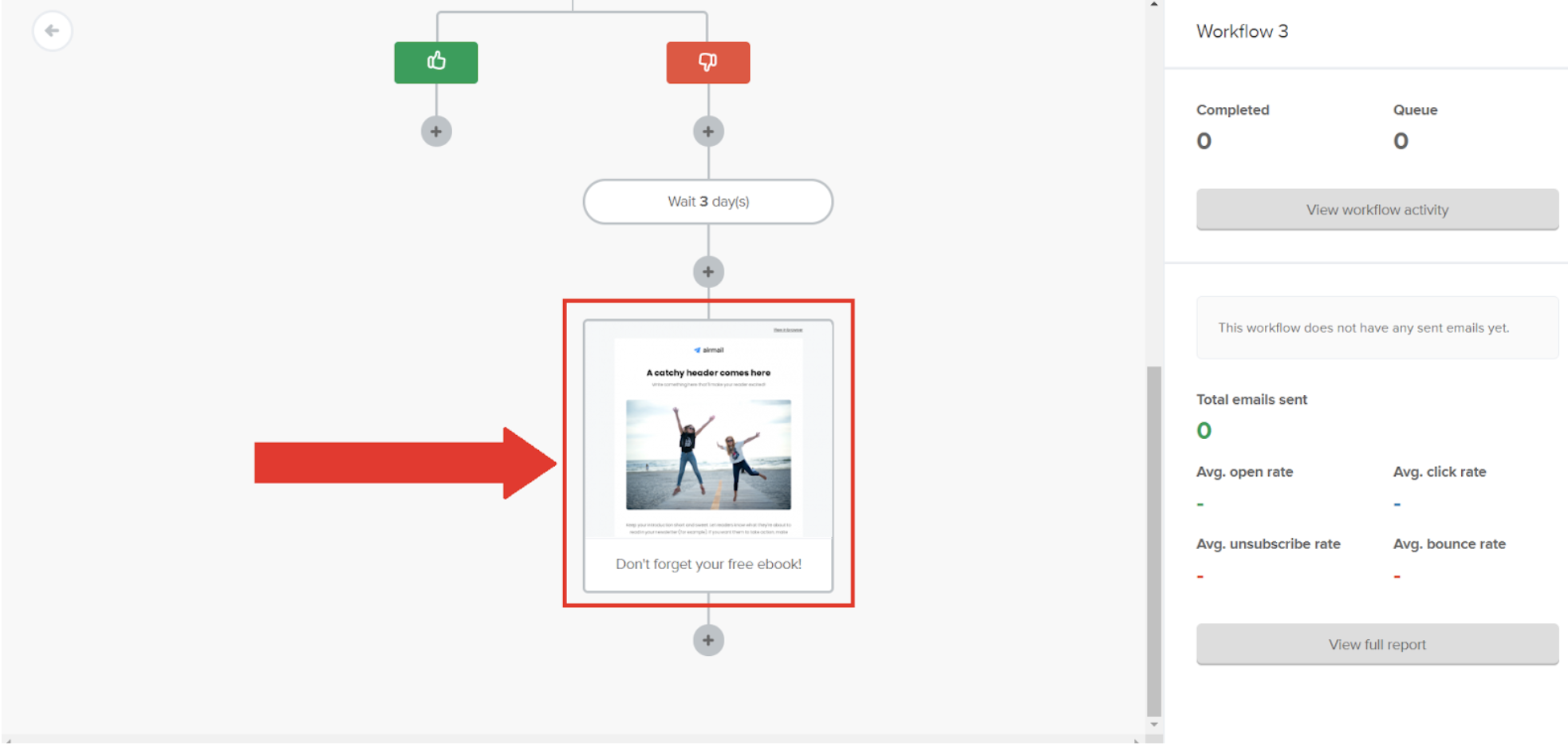
In addition to the email, condition, and delay functions, MailerLite also has the action selection. Here, you can segment and move subscribers into different steps in the workflow. You can also use their automation feature to set up autoresponders and update your groups.
ConvertKit
ConvertKit’s email marketing automation features are also easy to use. If you click on ‘Automations,’ and then on ‘New Automation,’ you can either browse existing templates or start from scratch.
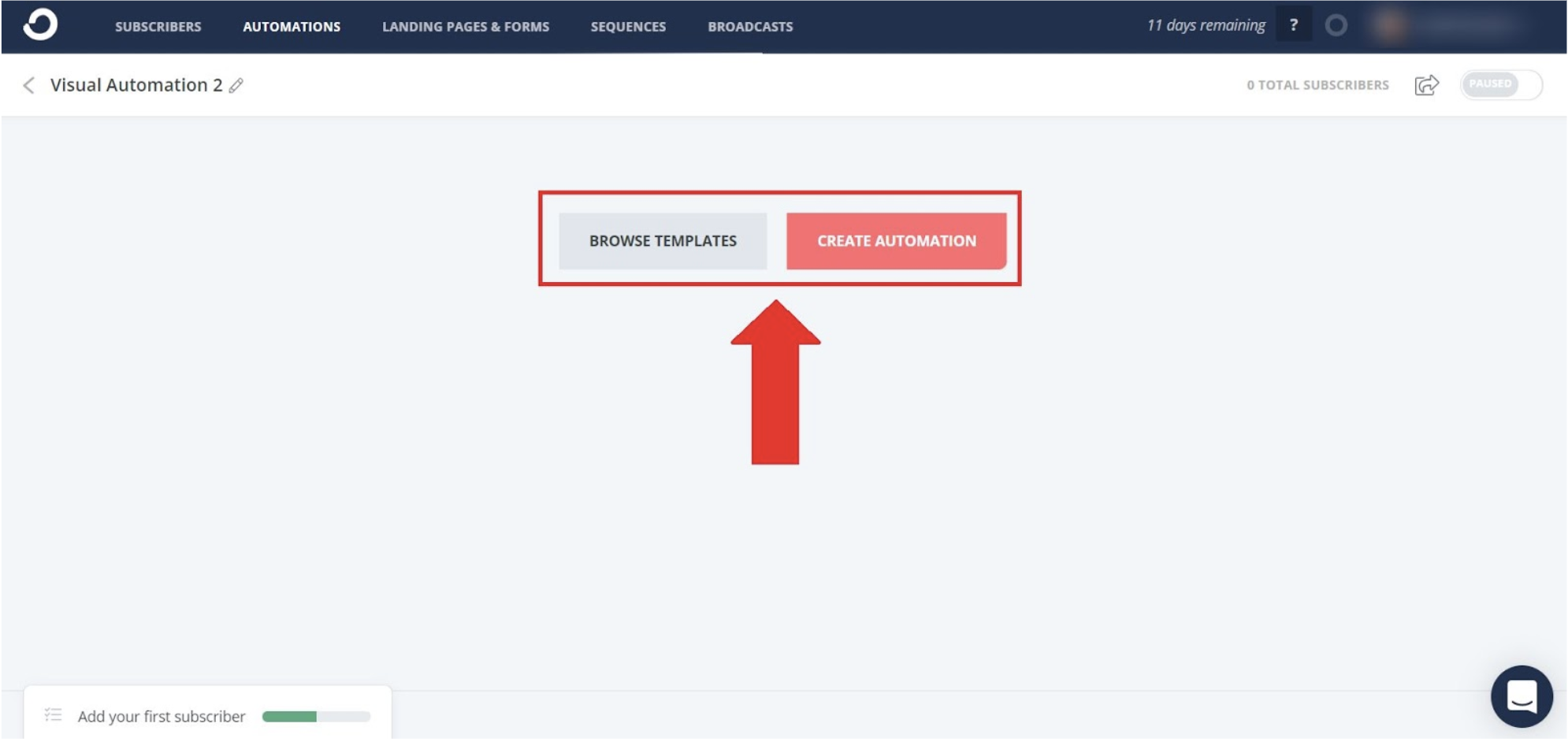
These templates are a fantastic guide. Click on ‘Browse Templates’ to see the variety of template options.
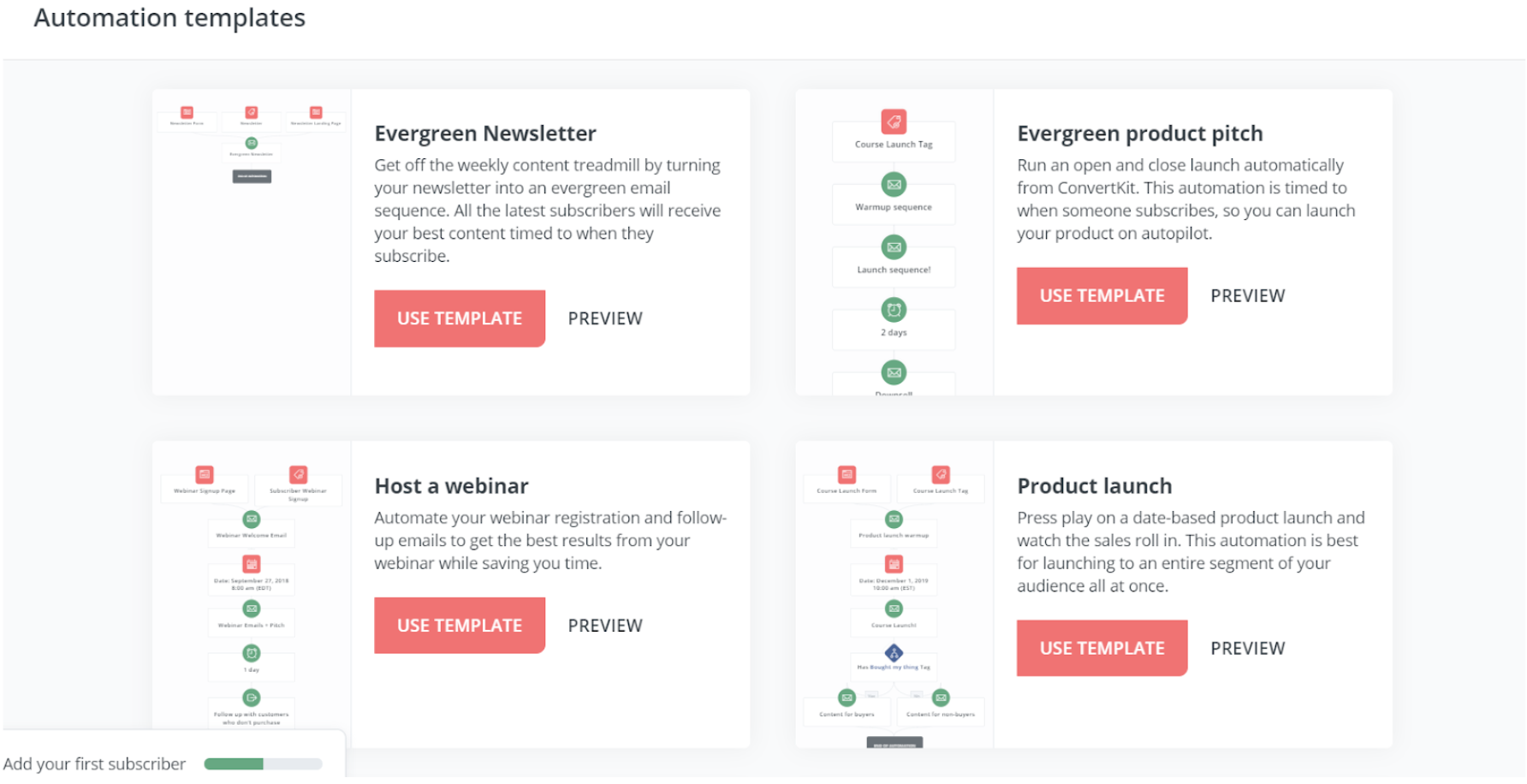
For this example, let’s try Product launches. If you click on ‘Use Template’, an email workflow will appear.
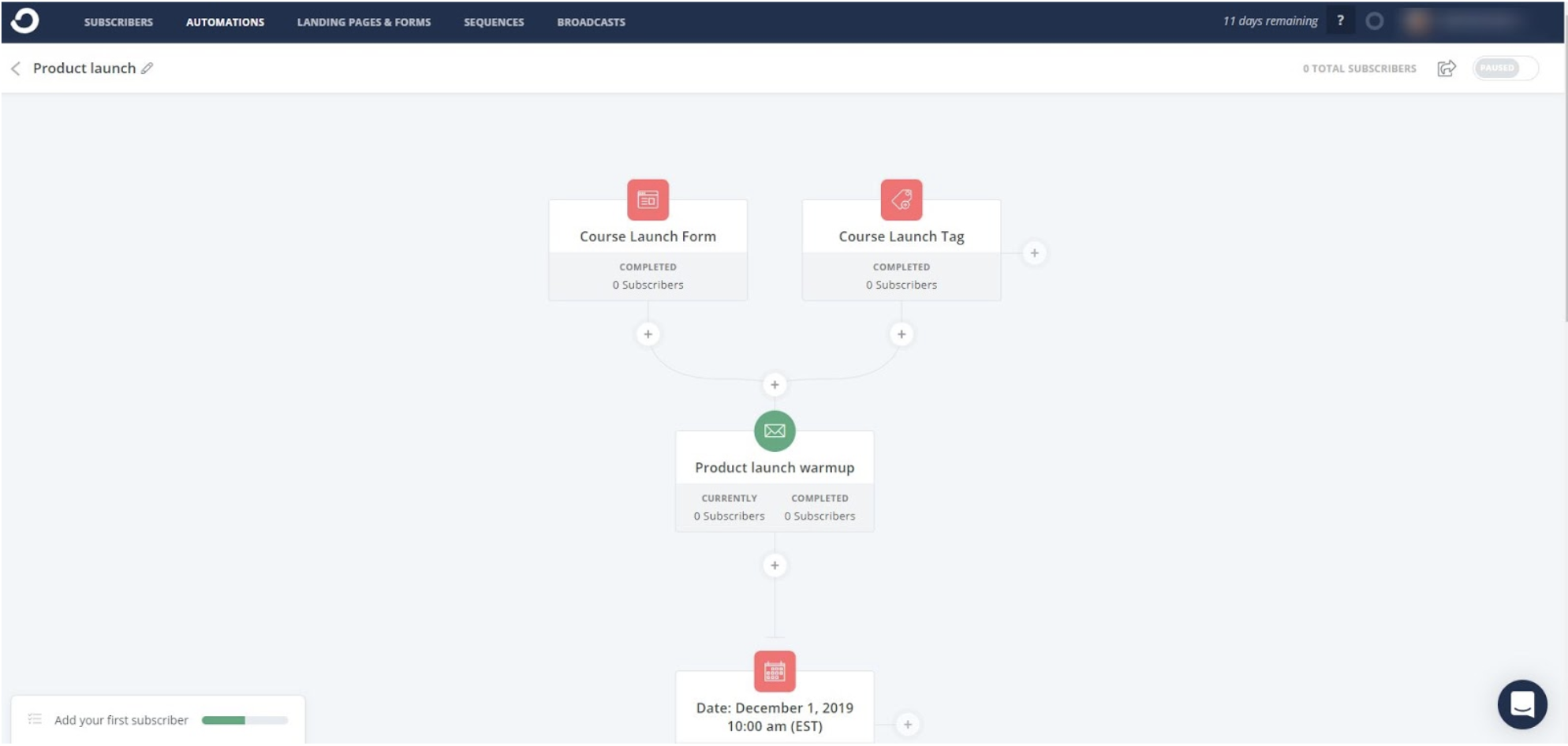
If you want to customize a step in the workflow process, click on the step.
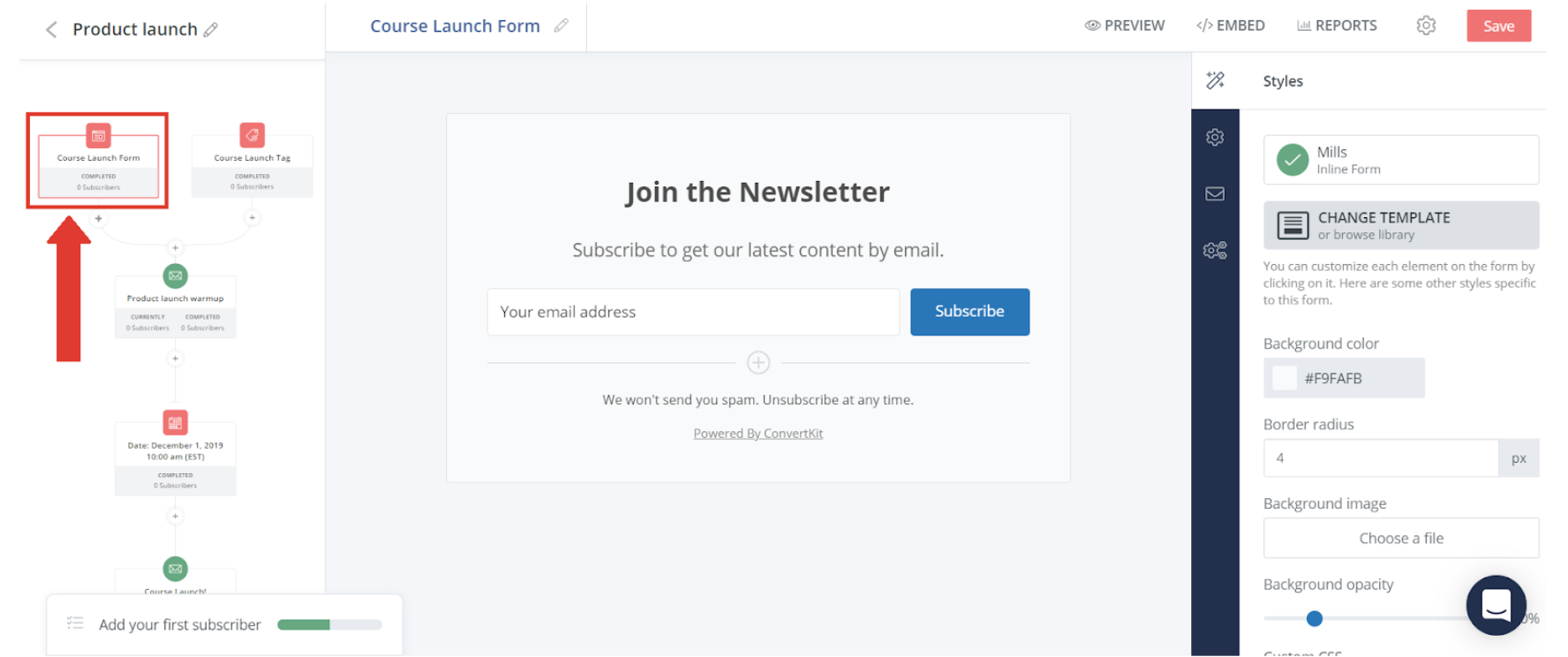
As for email sequences, click on an email step and you’ll see an email sequence. You can customize the content within the email and the delivery date.
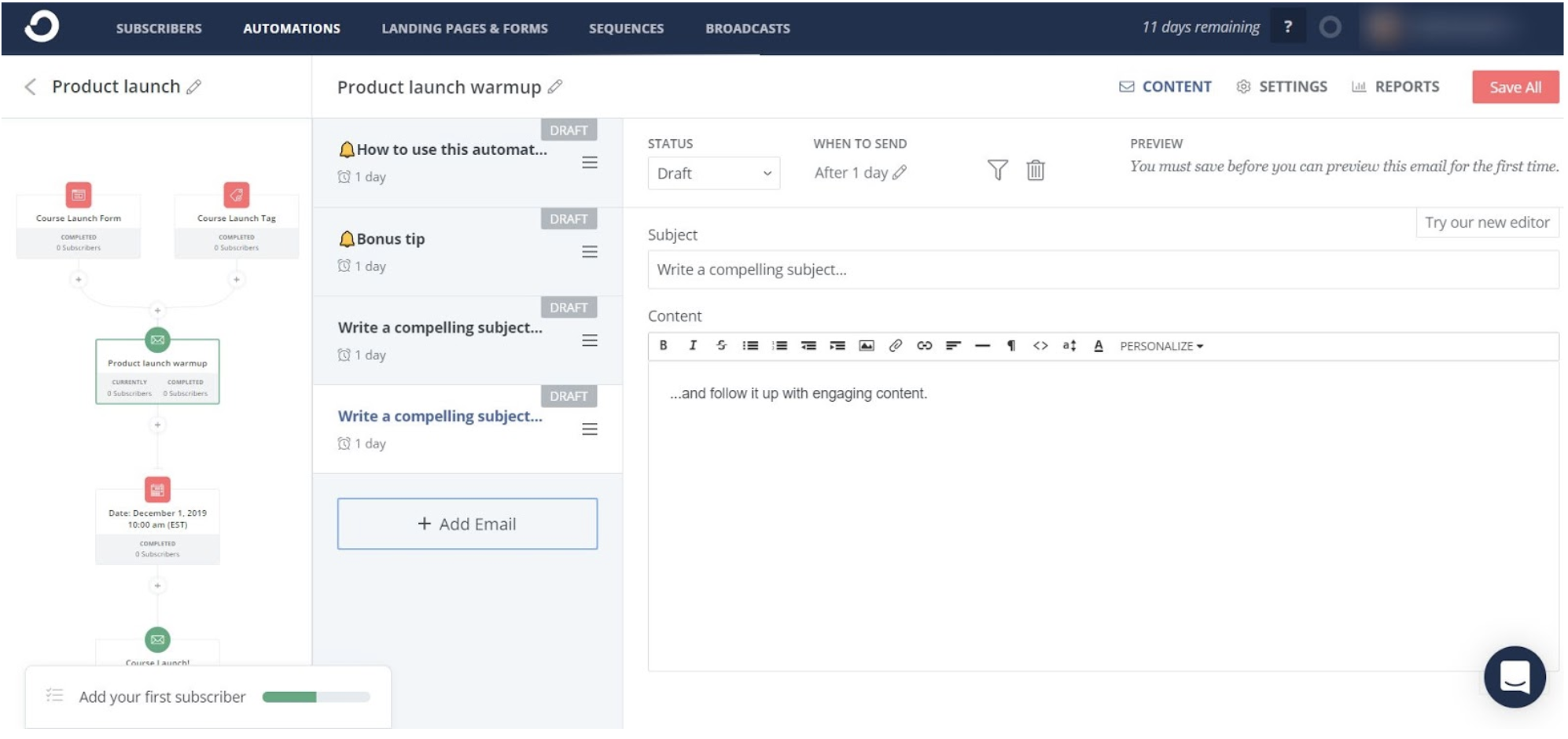
If you want to add an additional step in the template, click on the plus button in between the steps. ConvertKit will ask you whether this is an event, action, or condition taking place.
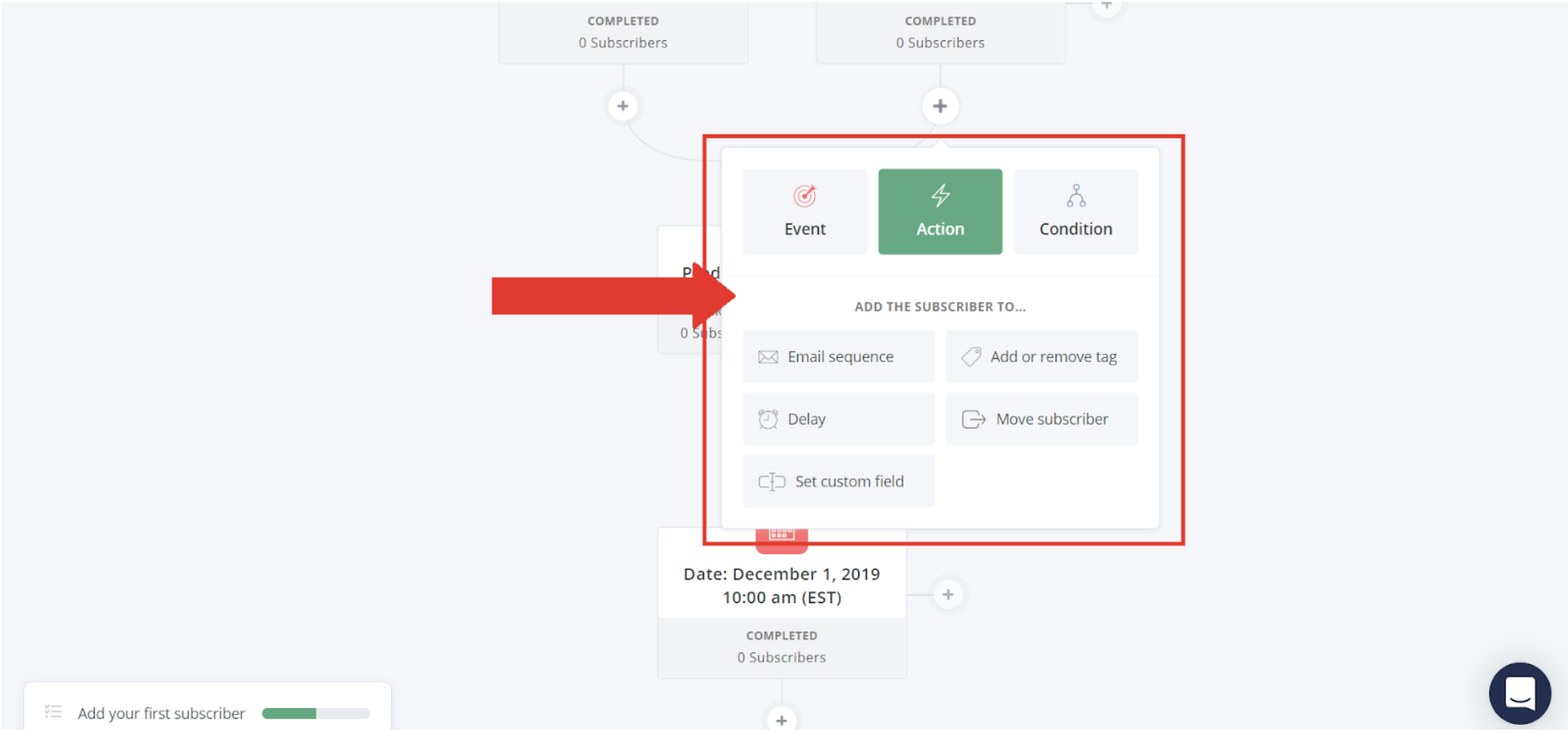
If you selected an action and want to add an email sequence, here, you can add a sequence you previously created. Like the one we chose below ‘Content for buyers’.
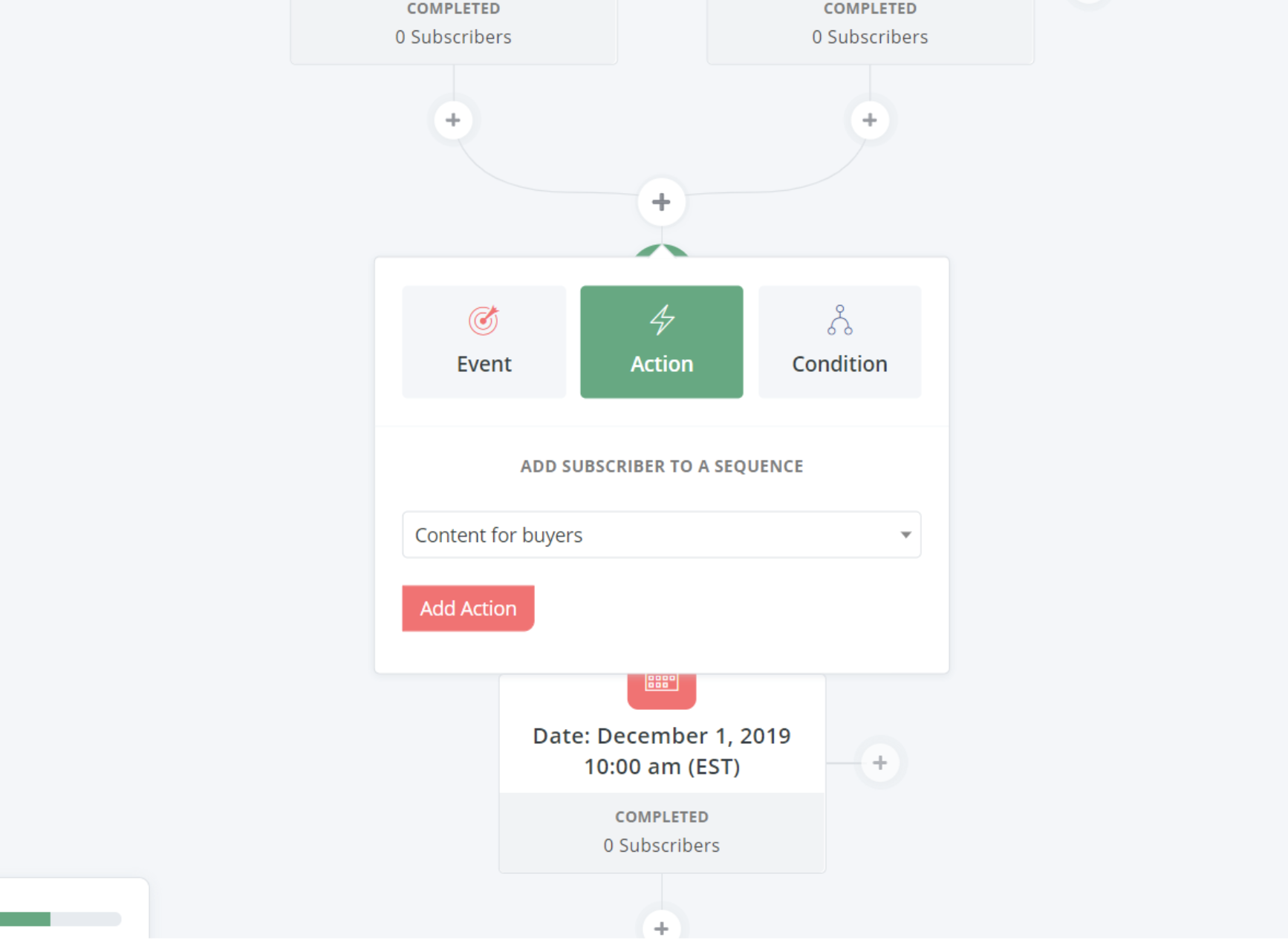
If you want to create a new sequence, click on sequences at the top, and select ‘New Sequence.’
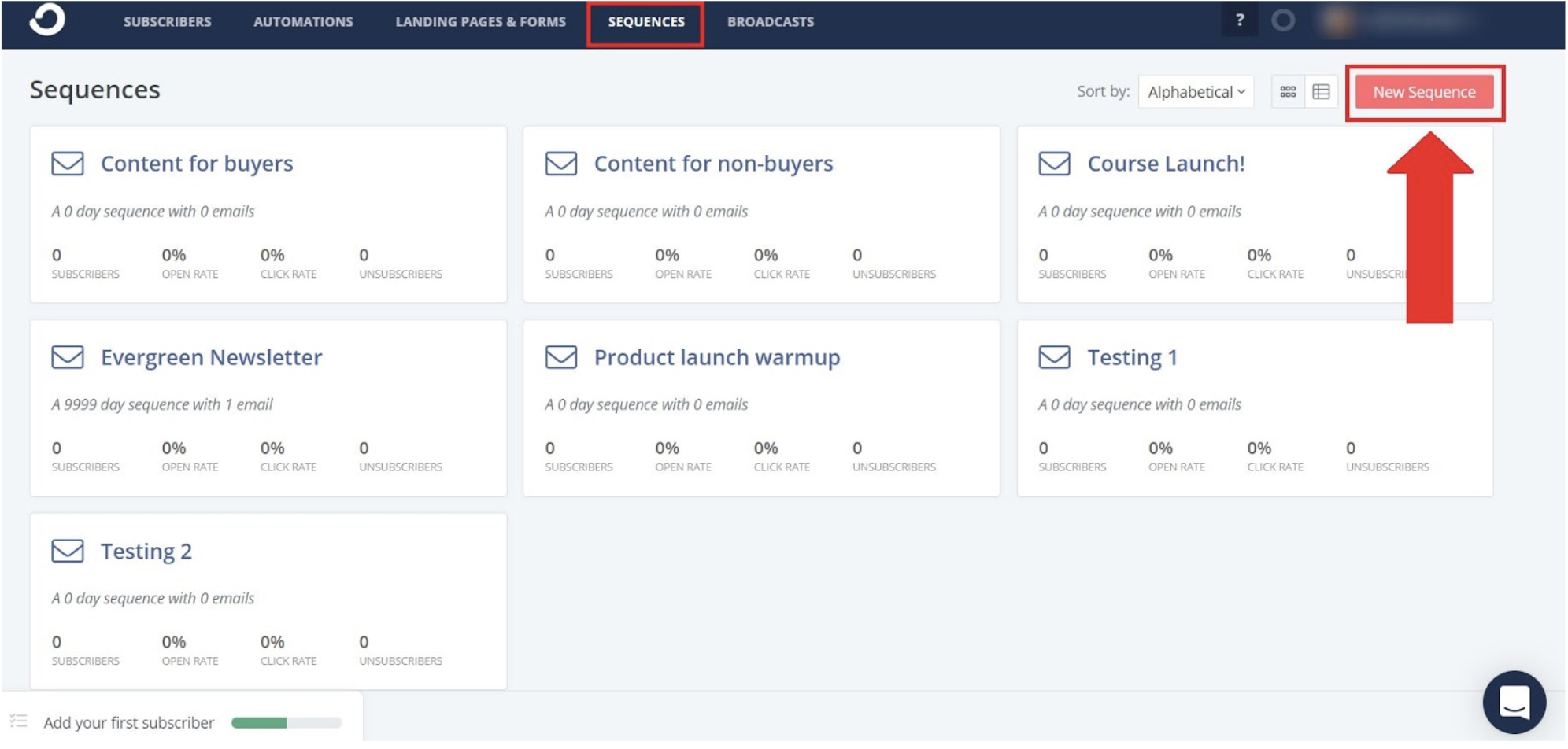
Verdict
Both MailerLite and ConvertKit have an easy to use visual workflow automation tool. It is worth noting that the automation workflow in ConvertKit’s free version is not available. MailerLite offers the full functionality in their free version, but simply limits you to 1000 e-mail subscribers.
Compared to MailerLite, ConvertKit’s templates, do, however, make the process of building an email path easier. They also let you view the workflow and write your email sequence in the one page. Overall, I prefer ConvertKit’s visual automations but MailerLite doesn’t fall much behind.
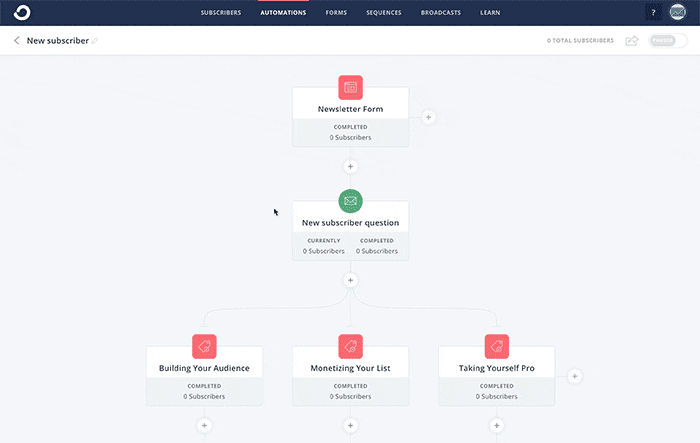
A/B Testing and Reporting
MailerLite
MailerLite offers sophisticated A/B testing. To begin, click on campaigns. Go to ‘Create Campaign’, and select ‘A/B Split Campaign.’
To start the A/B split campaign, MailerLite will ask you the same questions as a regular email campaign. But since you’re setting up 2 variations, you can choose to A/B test email subject, from name, and email content.

For this example, let’s A/B test email subject.
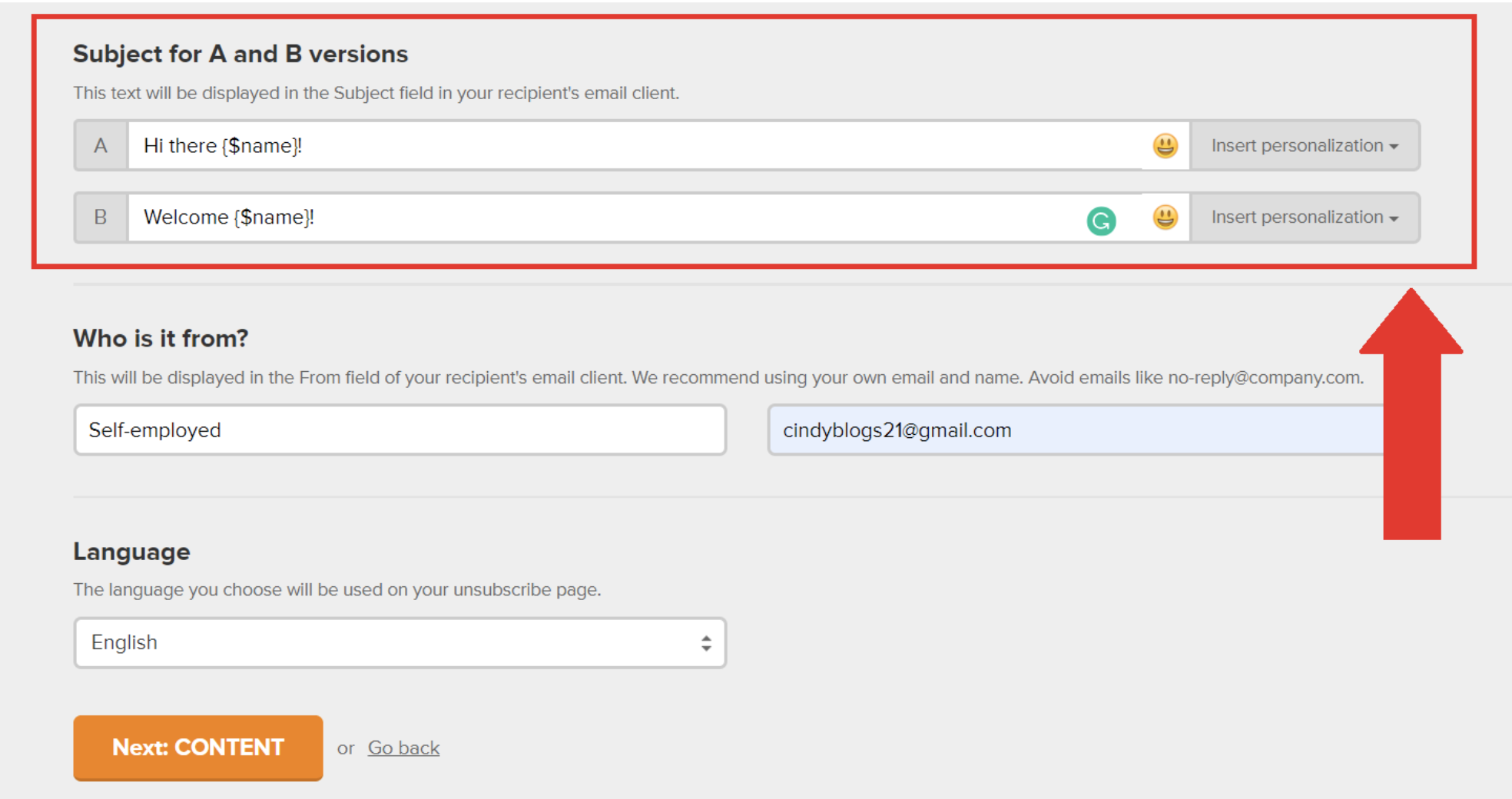
Once you’ve finished, you’ll need to choose an email design. MailerLite will then allow you to set the sample size and winning criteria and will automatically send the winning email to the rest of your subscribers.
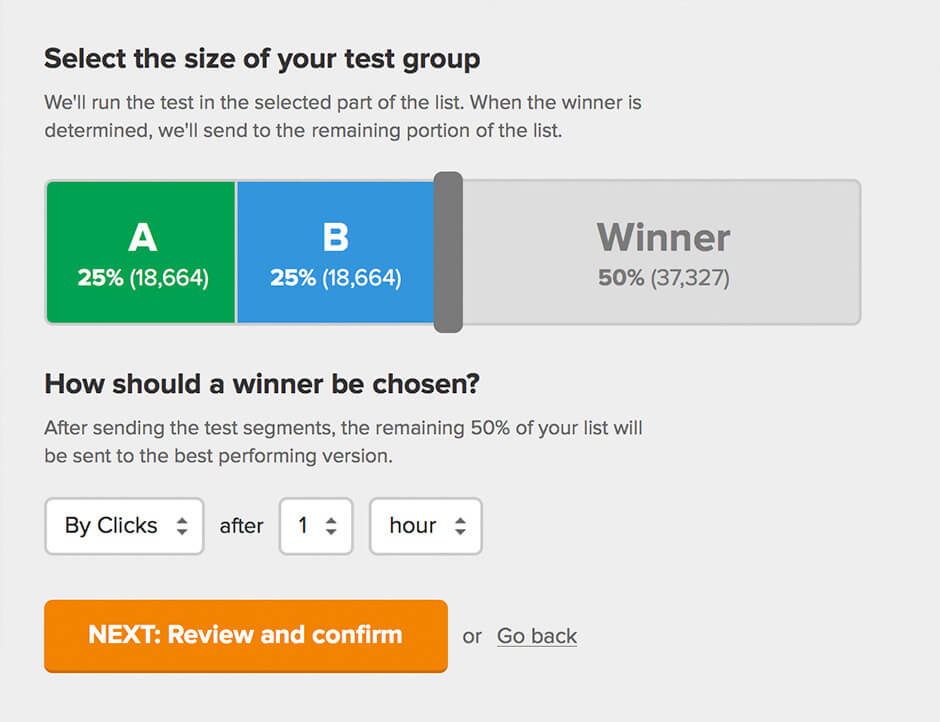
When it comes to reports, you can view your email split testing results on the ‘Reports Page.’
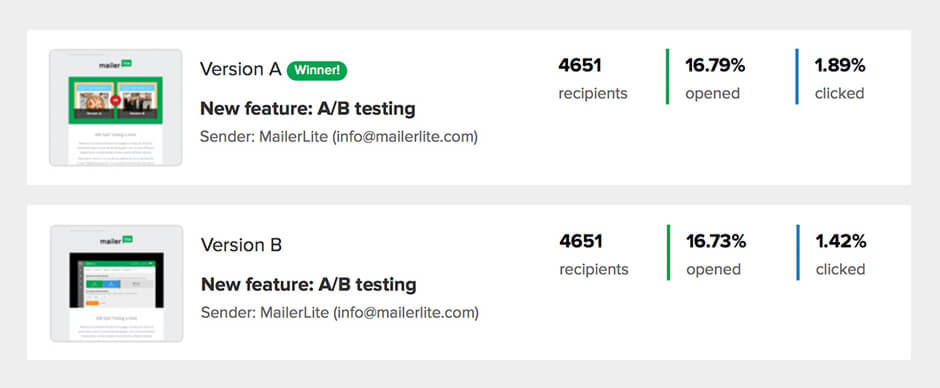
You can track regular email campaign activity on the ‘Campaigns Tab.’
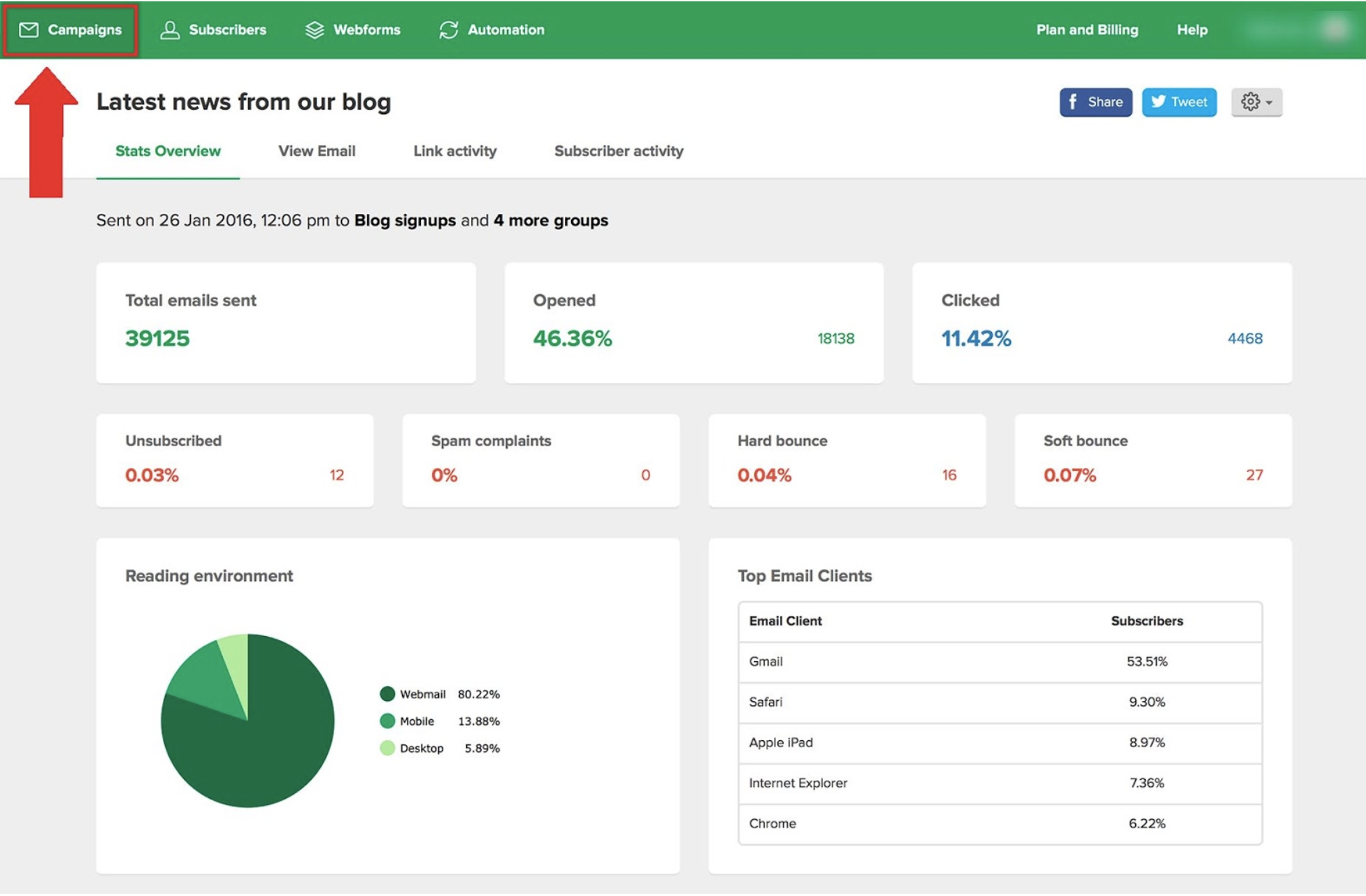
You can also see which subscribers opened your email newsletters and clicked on the links.
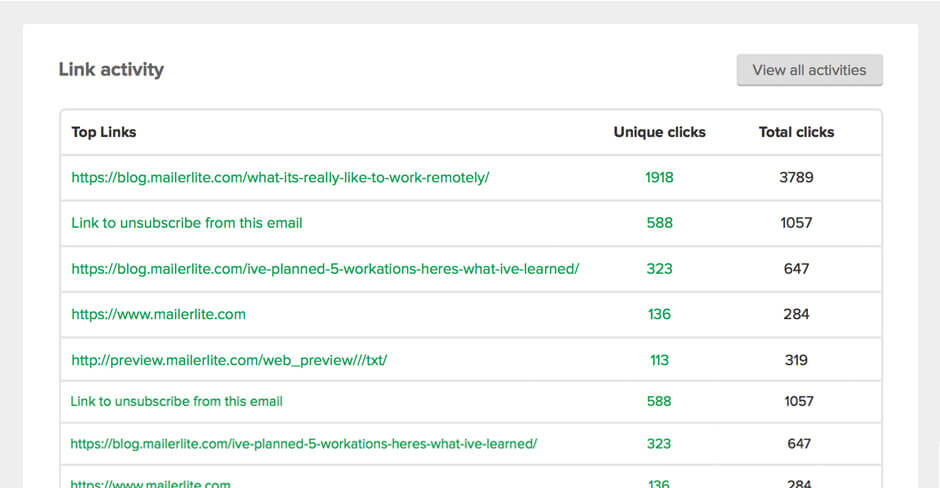
ConvertKit
ConvertKit also allows you to conduct A/B split tests. To begin, click on the ‘Broadcast tab’ and then ‘New Broadcast.’ (The broadcast emails are designed for more one-off, time sensitive emails like launch information, whereas the sequence emails are for evergreen content.)
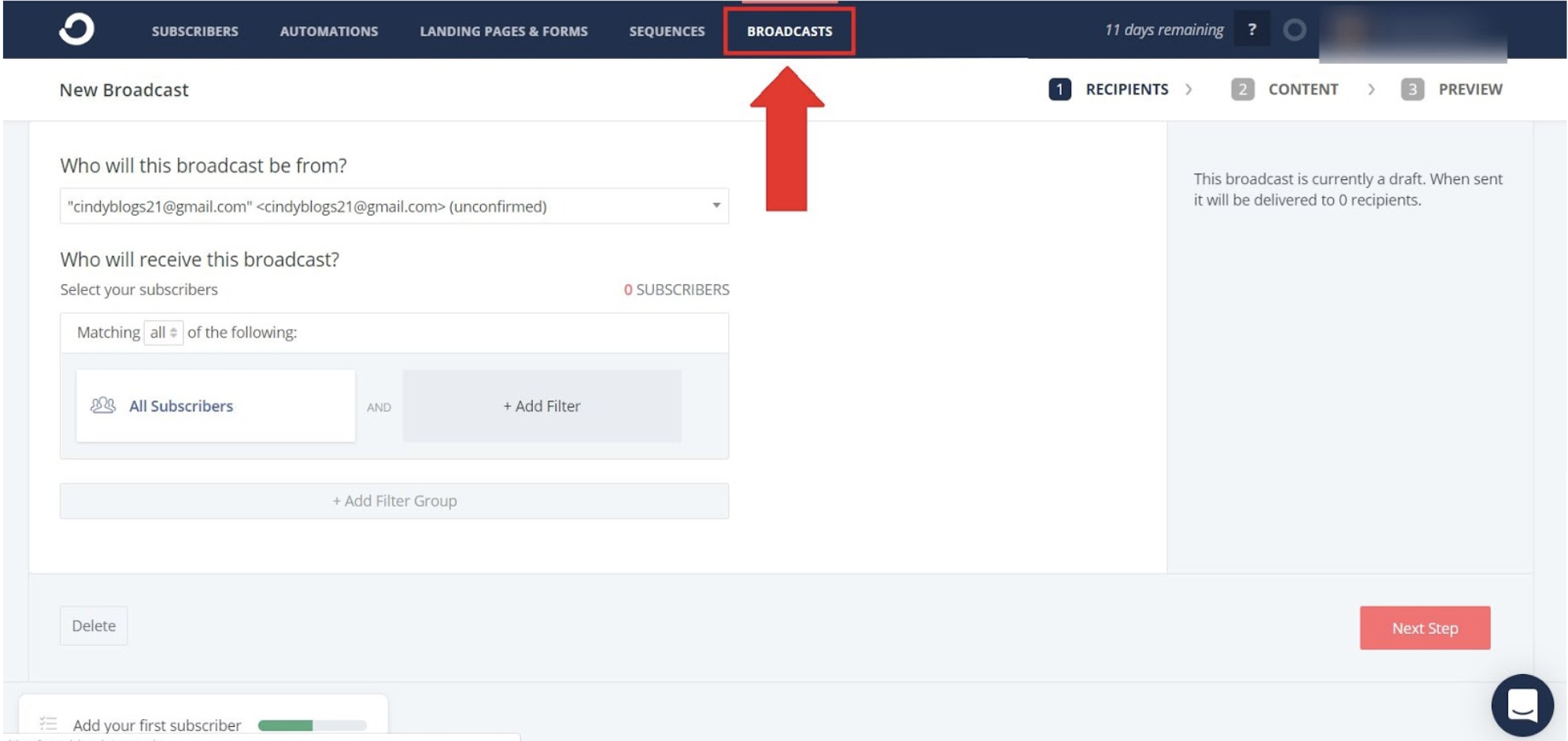
Under email subject, click on the A/B symbol. Here, you can A/B Test your email subject.
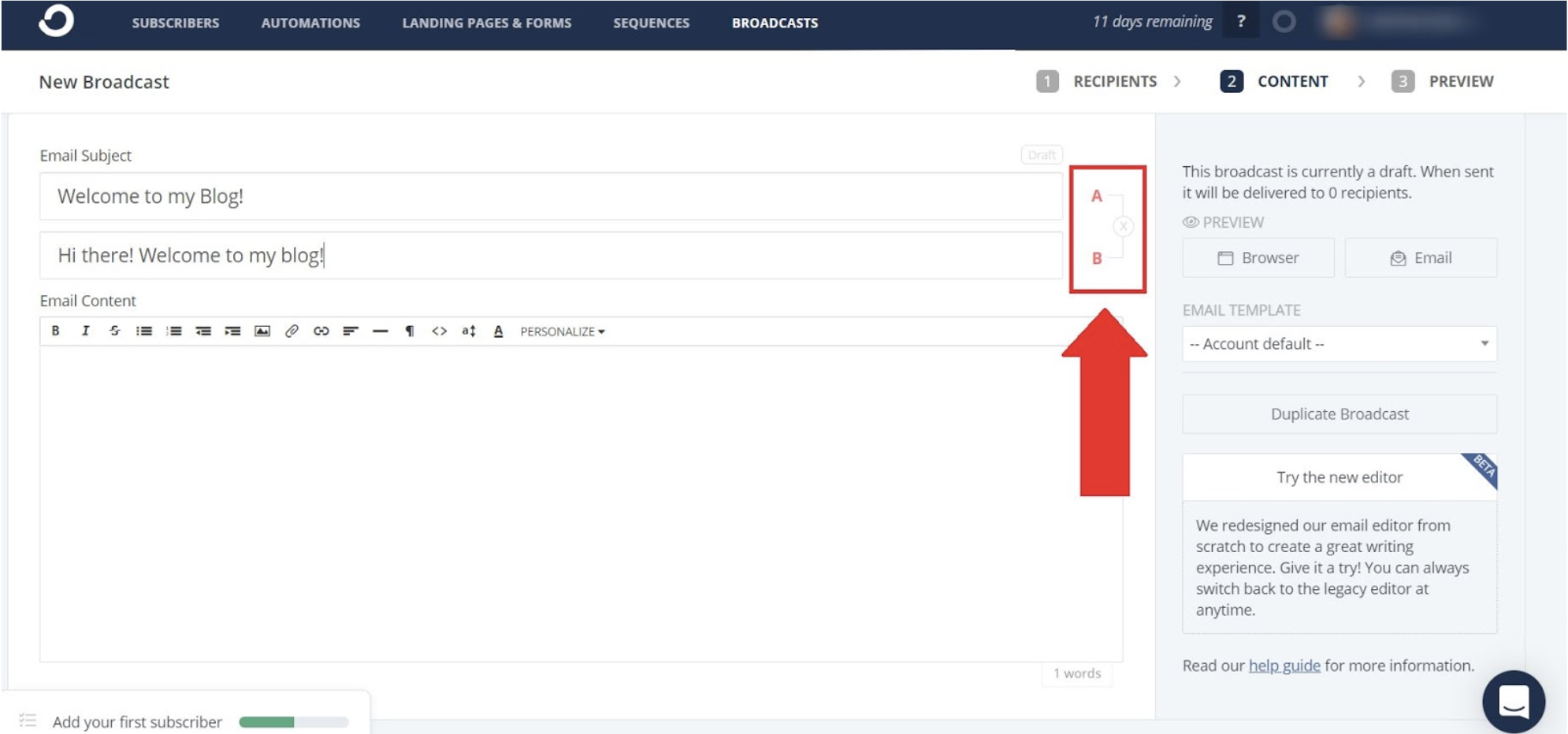
Once you click ‘Next,’ ConvertKit will send each variation to 15% of your subscribers, with the winning variation sent to the remaining 70% after 4 hours.
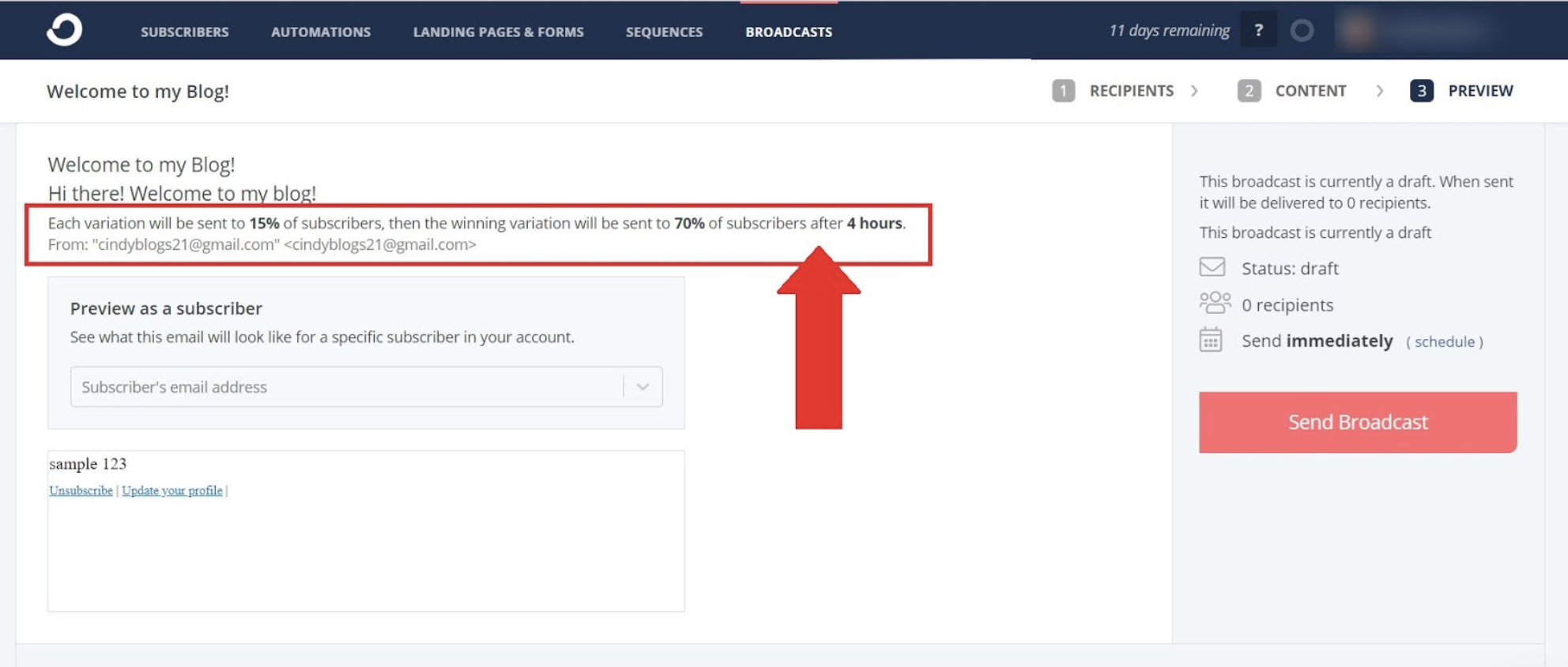
As for reporting, ConvertKit can help you track new signups.
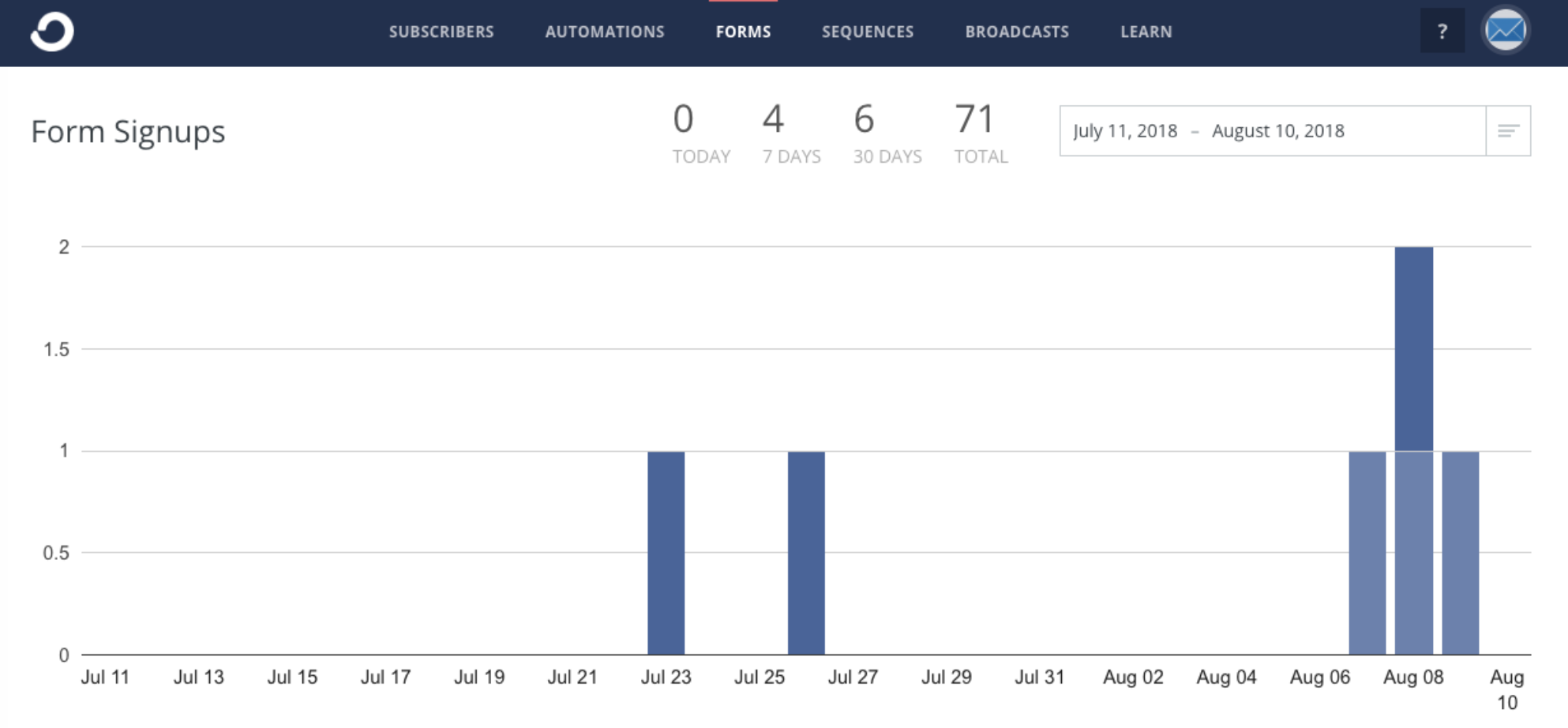
They also have a subscriber graph, just under the ‘Subscriber Tab.’
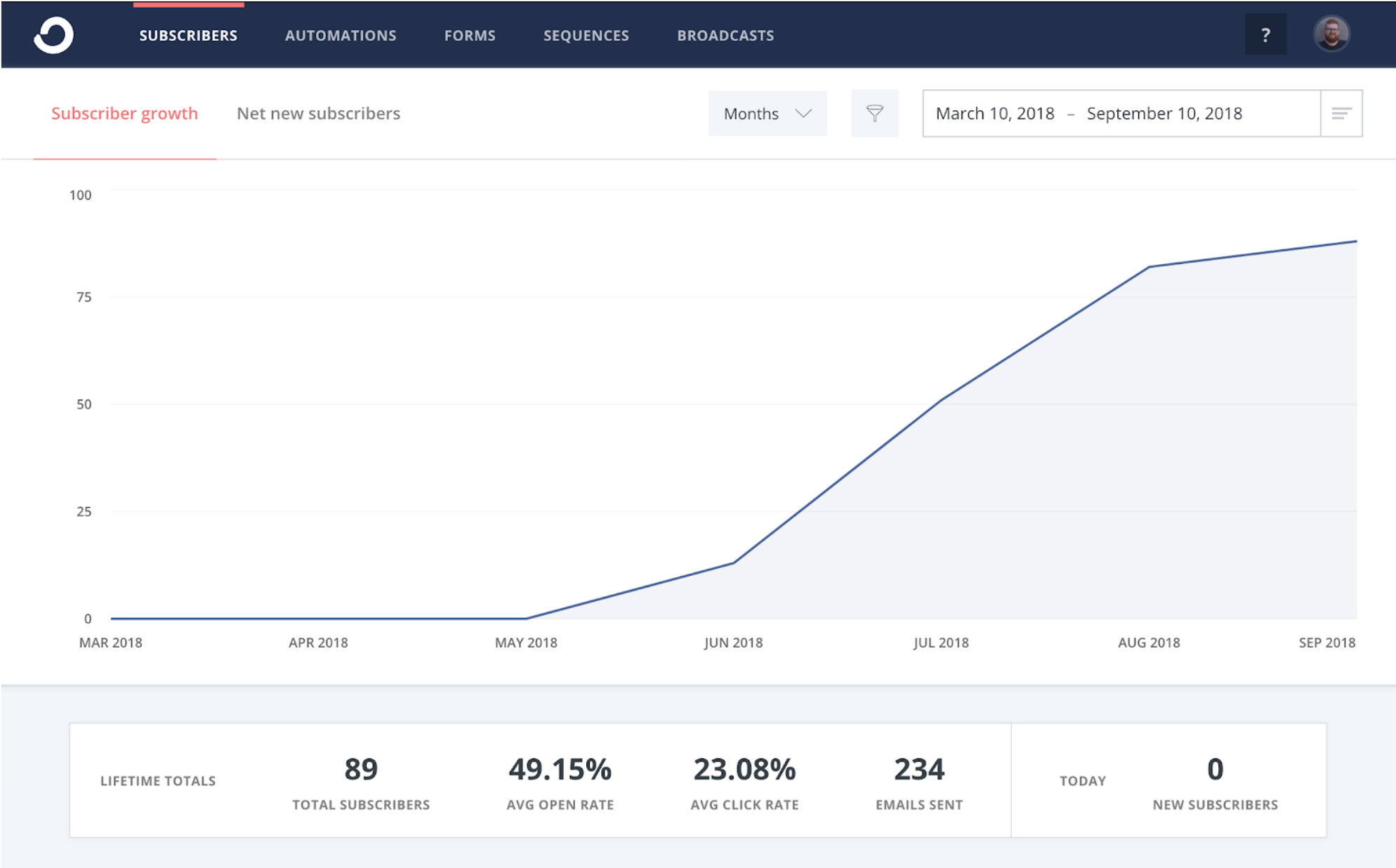
You can also view ‘Unsubscribes’ as well.
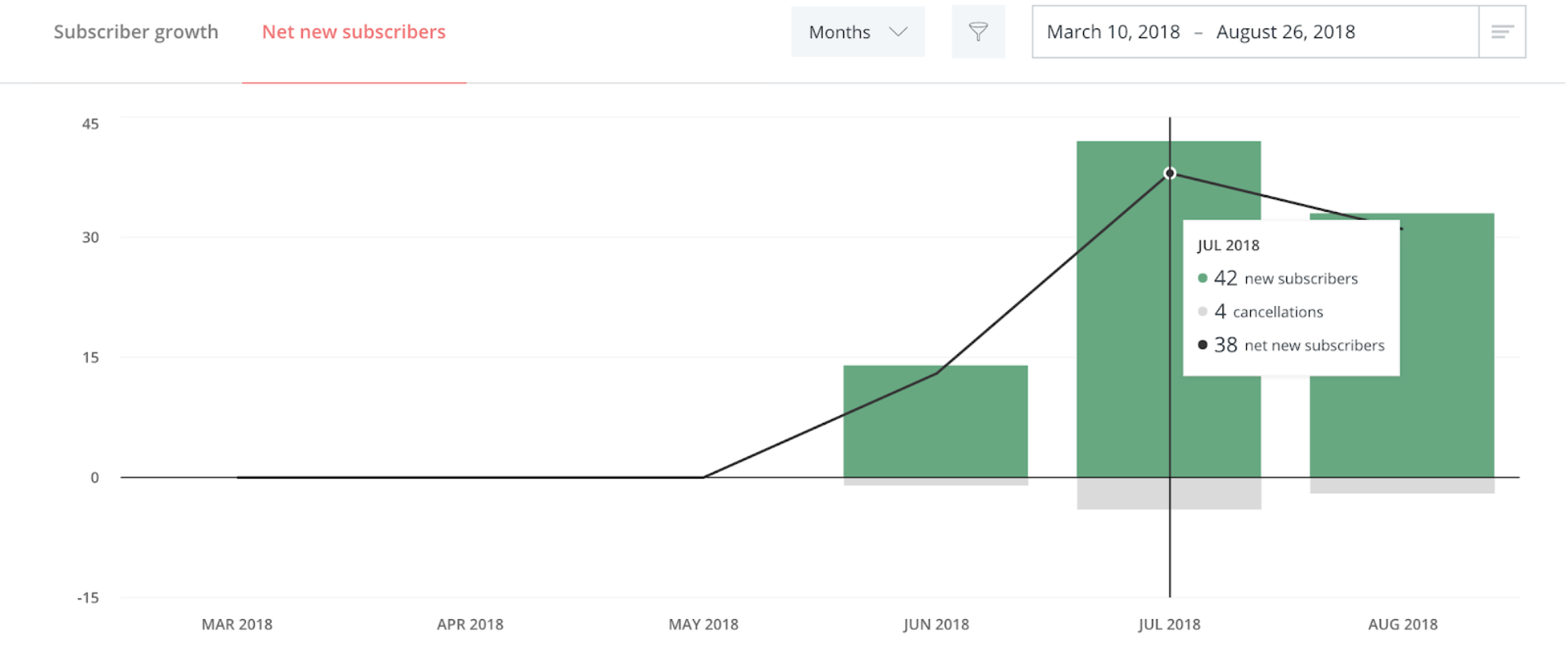
If you want to see how your sequences are performing, you can click on ‘Sequences’ and you’ll find the stats on the right hand side.
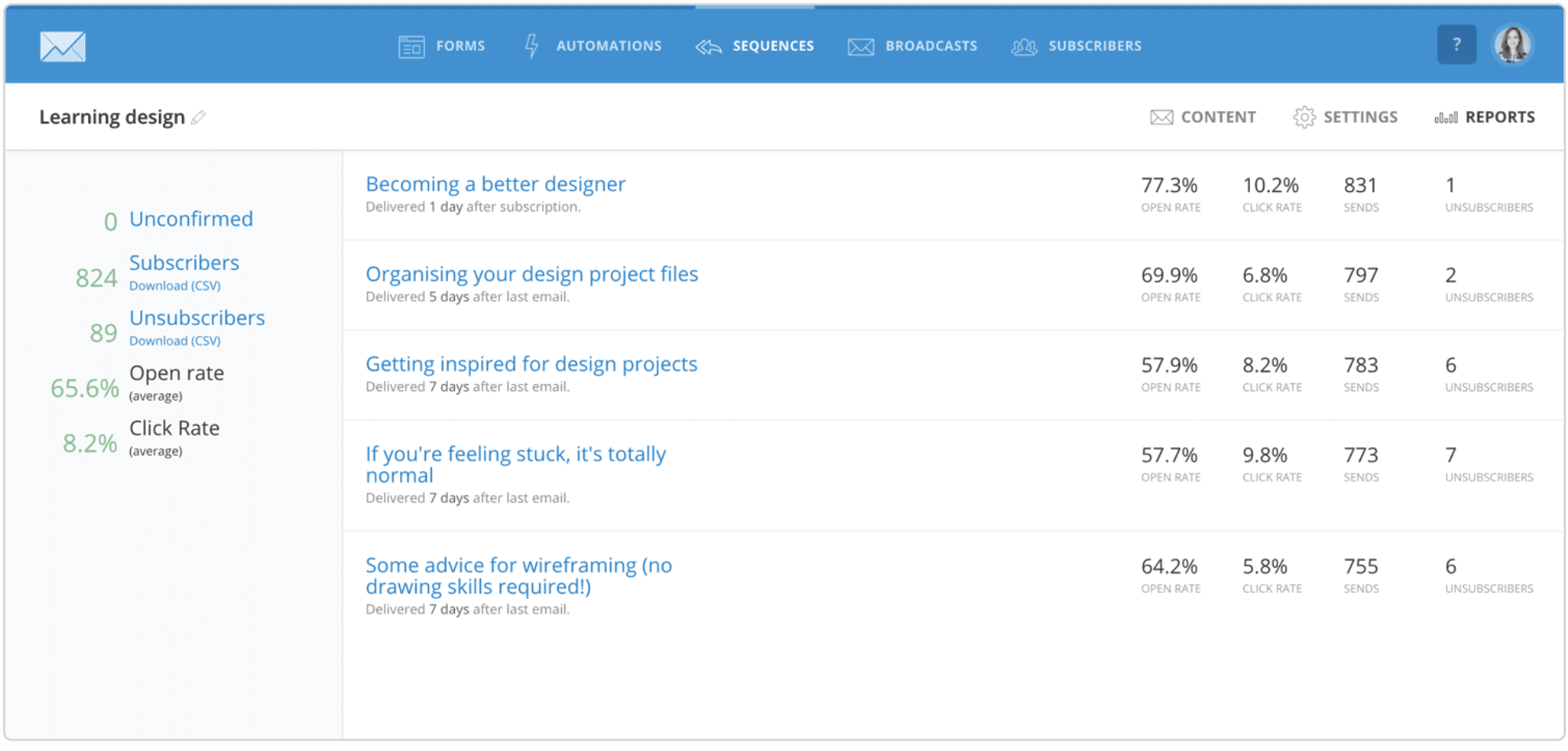
And if you want to know how a specific regular or broadcast email performed, you can click on the email and ConvertKit can give you further in-depth stats.
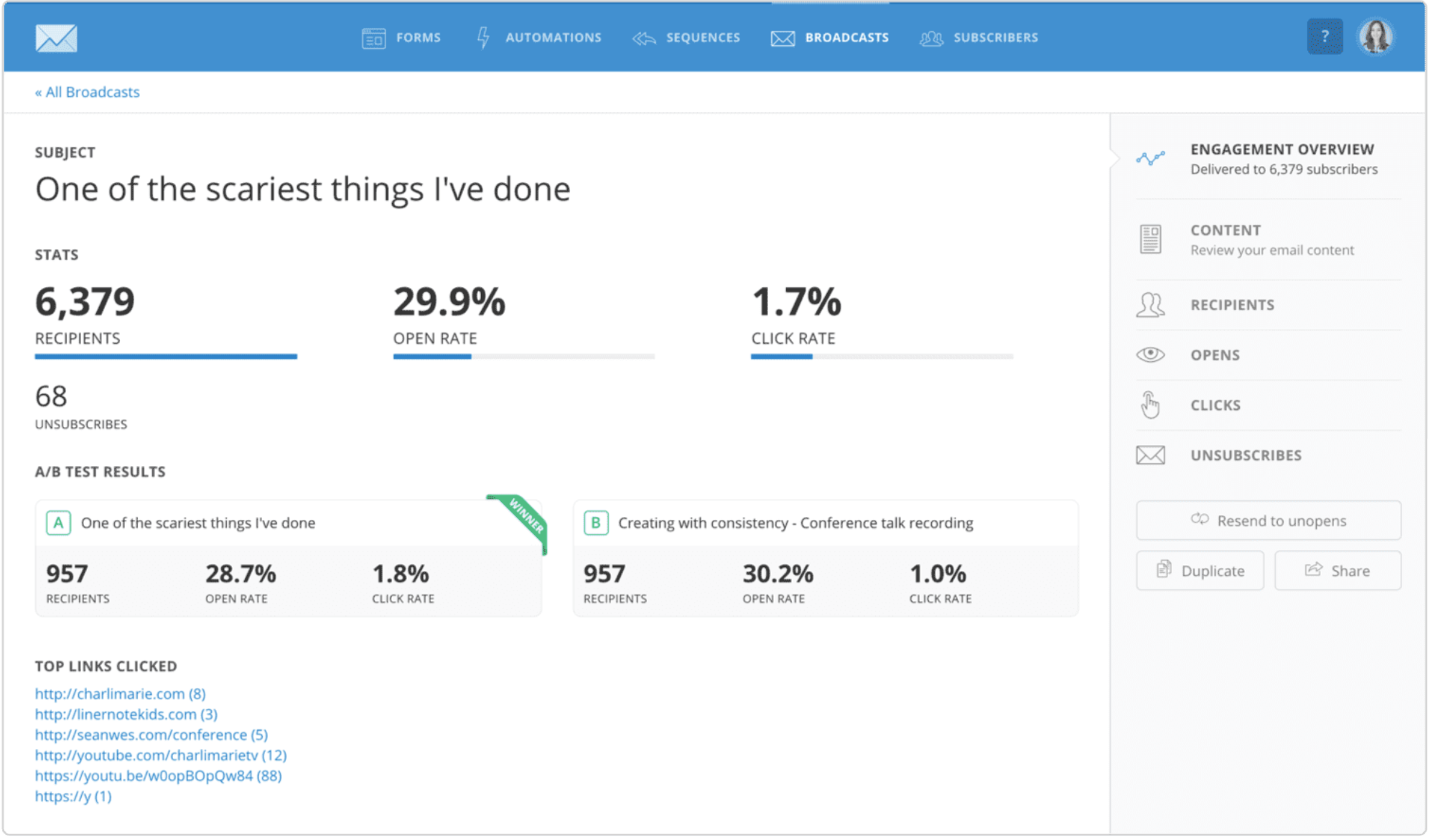
Verdict
When it comes to A/B testing, MailerLite has more options. Personally, I found the ability to only A/B test email subject quite limiting with ConvertKit. ConvertKit did, however, deliver detailed and rich in-depth statistics on each campaign.
Email Segmentation
MailerLite
With MailerLite, you can segment subscribers on many different criterias like sign up channel, customer journey, prior purchase, engagement, survey results, behavior, etc.
To start, click on ‘Subscribers,’ and then click on ‘Create Segment.’ After entering a ‘Segment Name,’ you will be directed to the ‘Subscriber Segmentation’ page.
Here, you can segment your subscribers and even combine segments together as well. For example, your criteria could be, subscribers who live in a specific region and have spent more than $250.
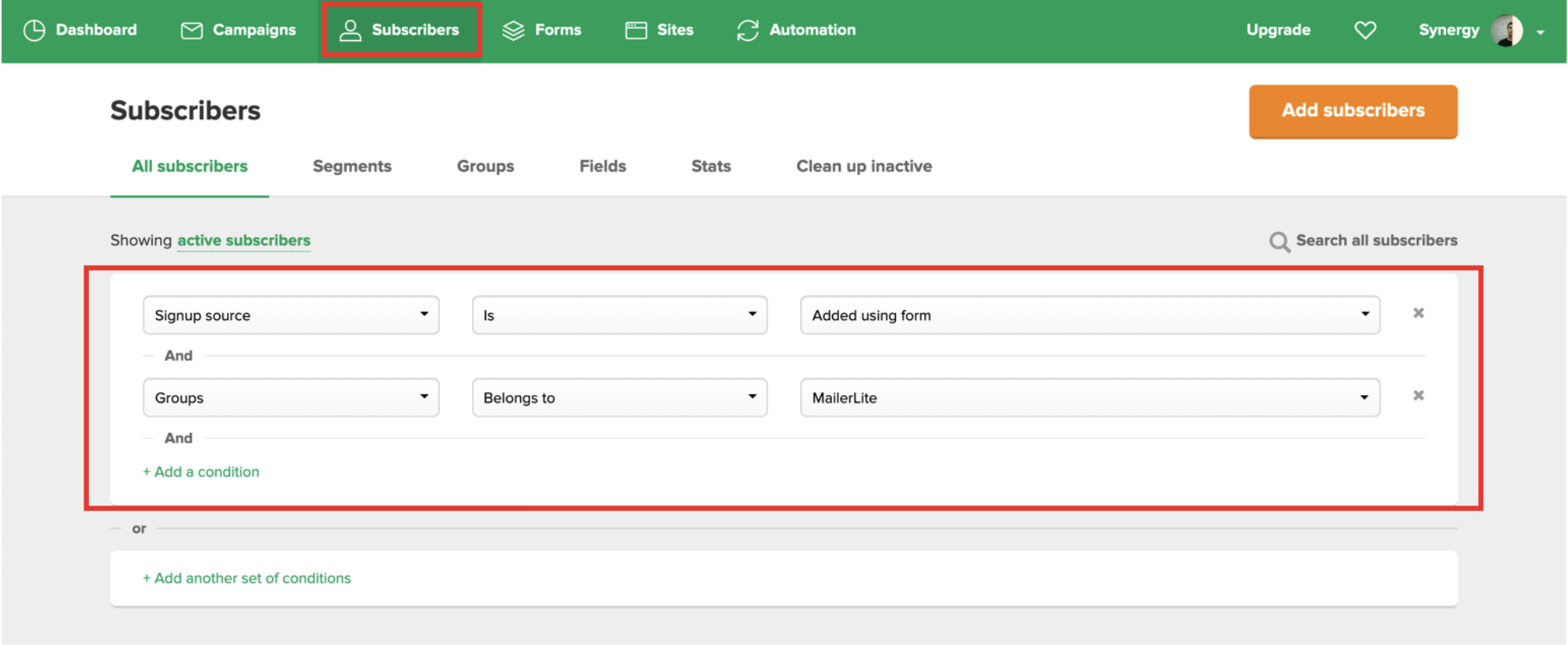
ConvertKit
ConvertKit’s segmentation tool is quite sophisticated. They segment groups by tagging subscribers and then grouping these tags together.
These tags organize people and the segments organize the tags.
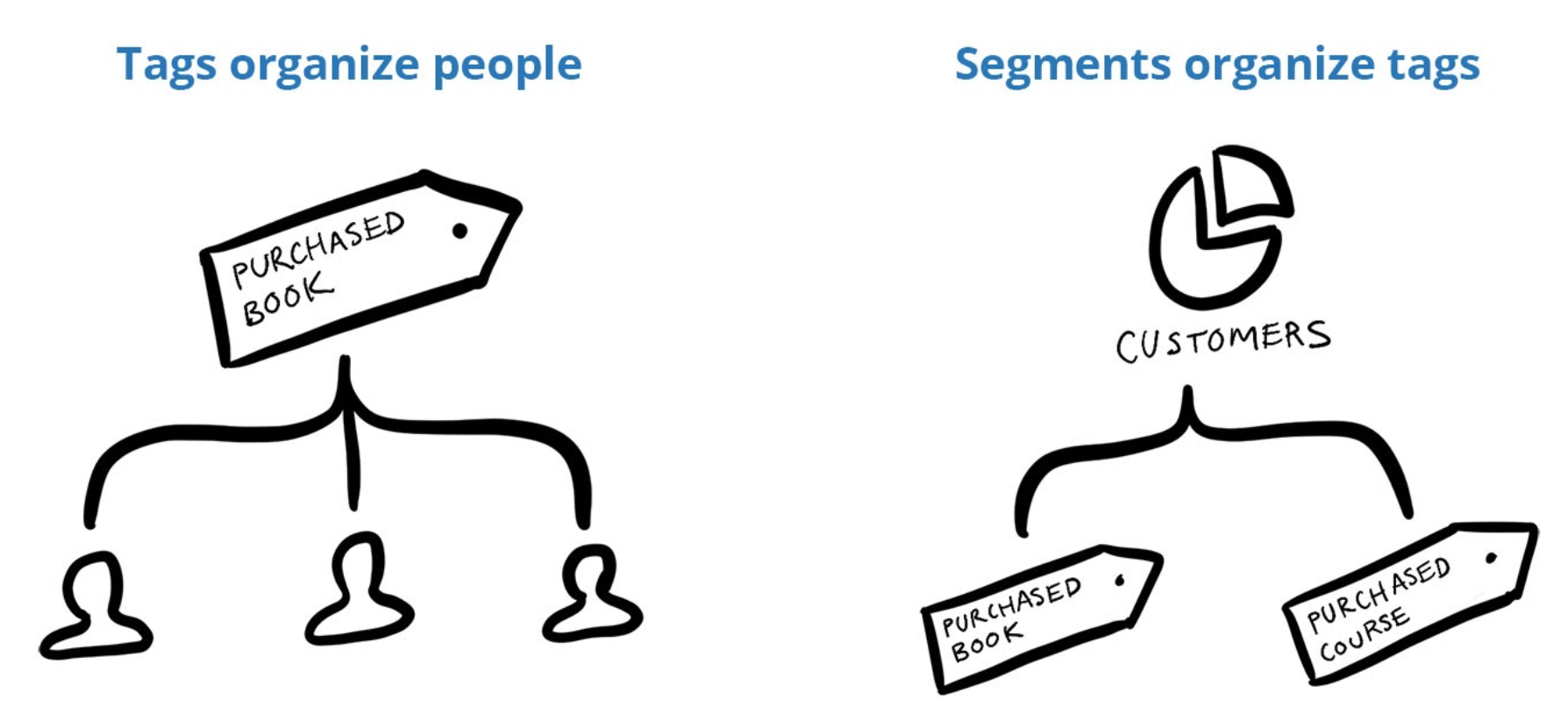
ConvertKit is flexible with their tags. You can create a tag based on anything. You can add tags via ‘Link triggers’ (when a subscriber clicks on a link).
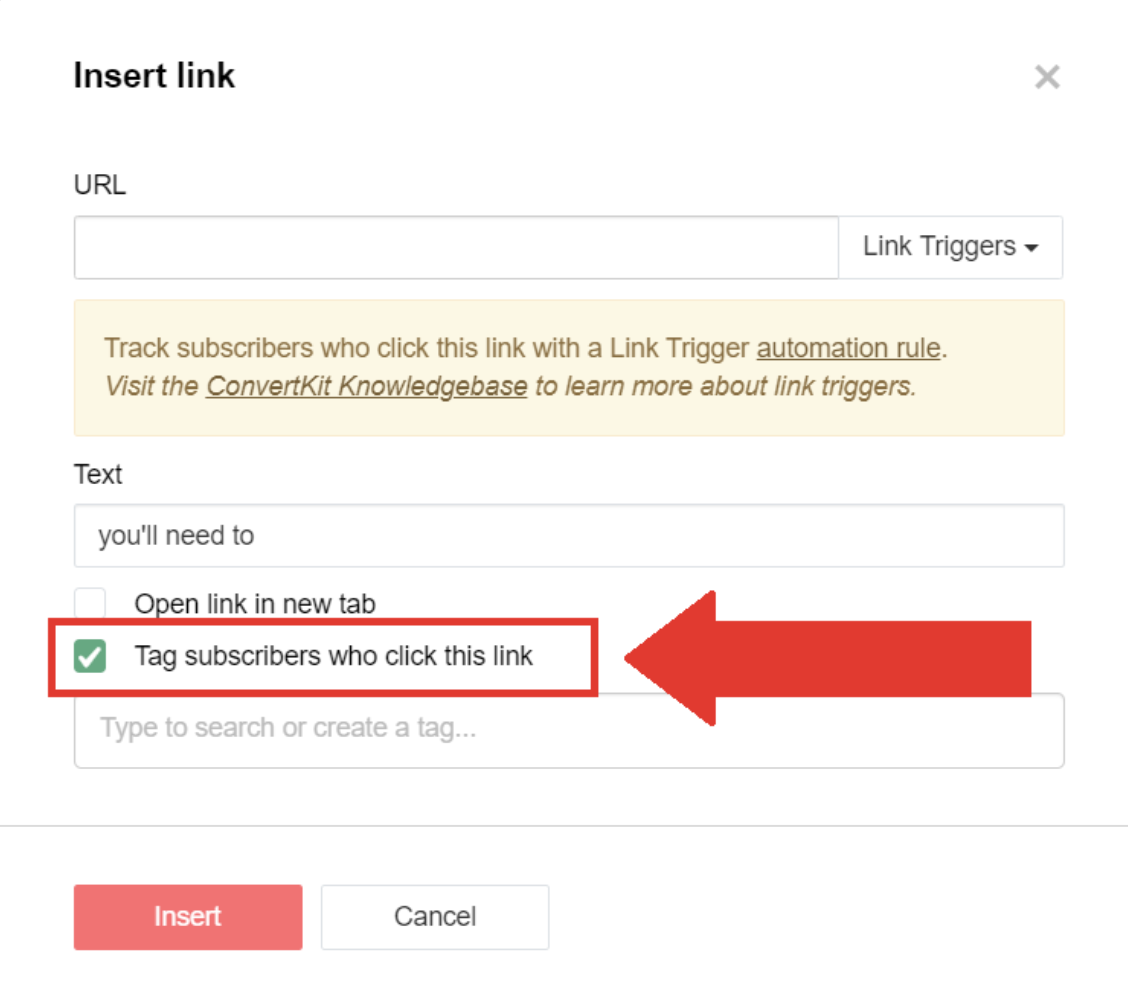
You can add these tags within an ‘Automation,’ or on the ‘Subscriber Page,’ as seen here.
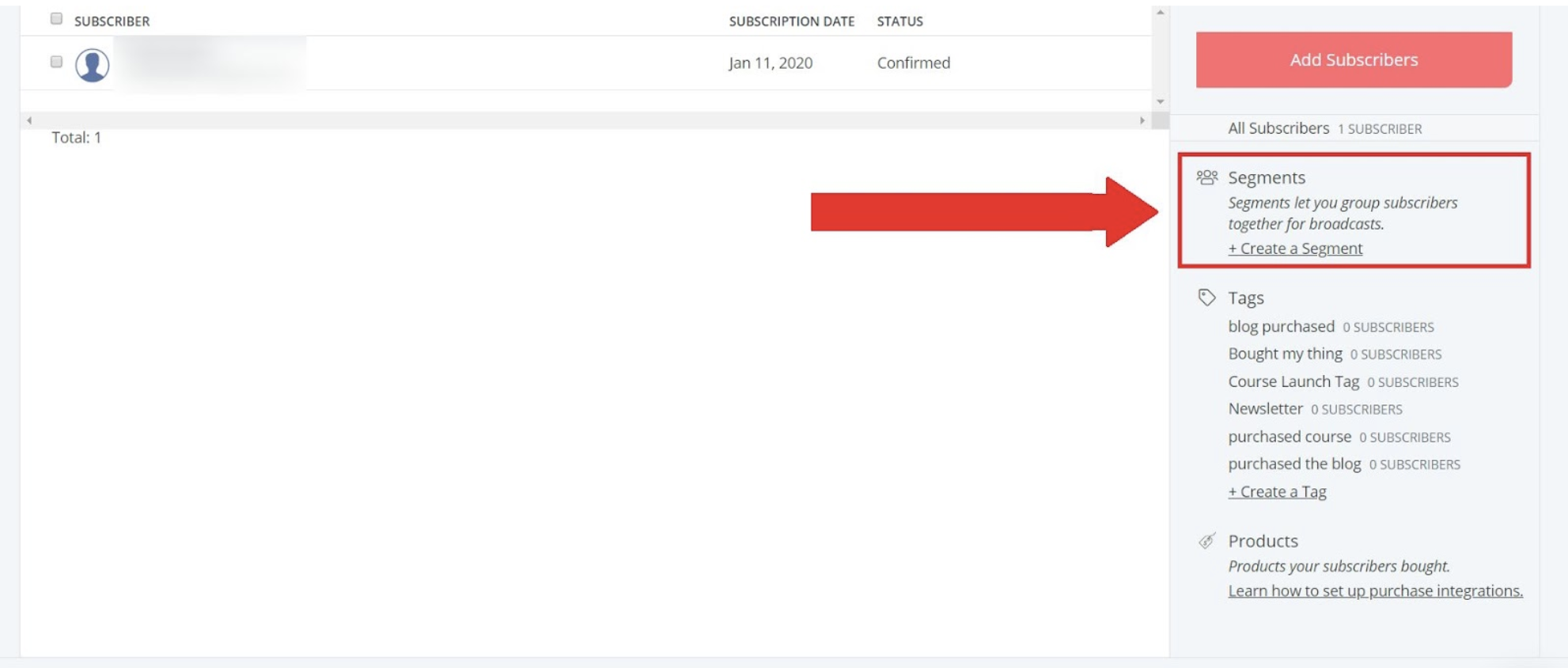
Verdict
MailerLite and ConvertKit have a different approach to segmenting subscribers. I find ConvertKit more intuitive, flexible and easier because of their tagging system.
Third-party Integrations
MailerLite
MailerLite offers a number of integrations from a wide range of industries.
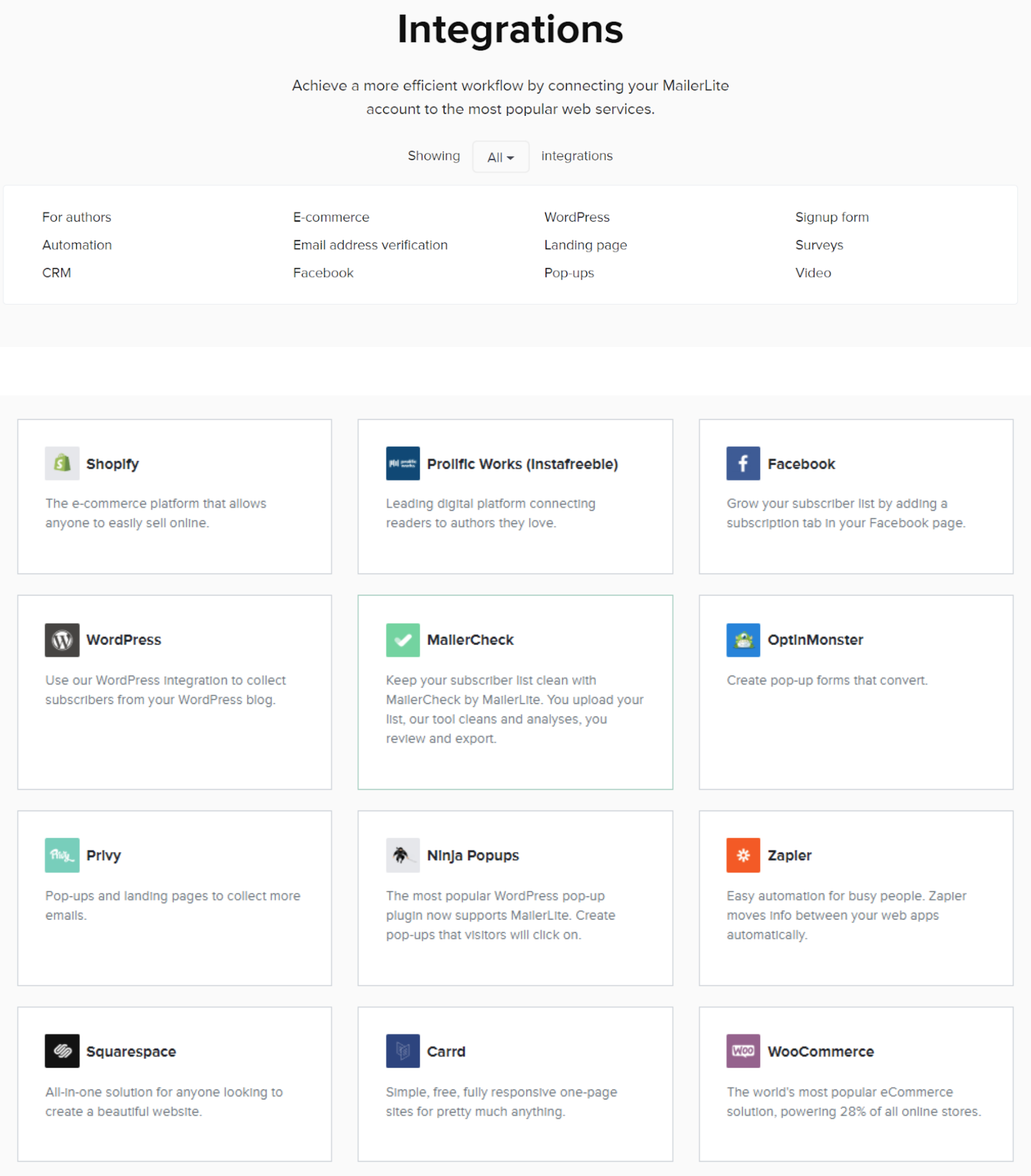
ConvertKit
ConvertKit also has a variety of integrations from different industries as well.
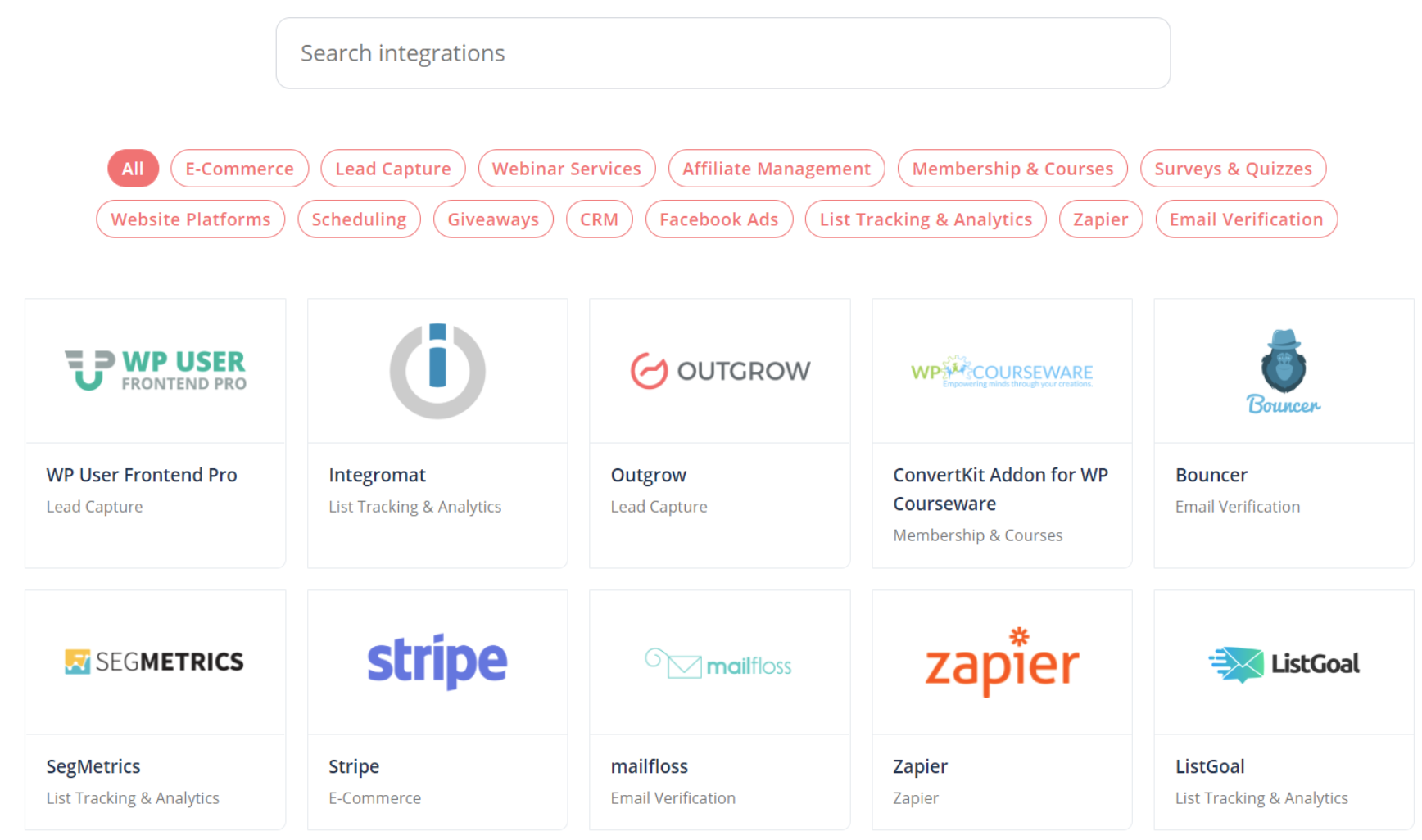
Verdict
MailerLite and ConvertKit both have a lot of different integration options, both support popular digital marketing tools, and have offer API’s for developers who want to create their own integration.
Help and Support
MailerLite
MailerLite has a comprehensive support page. They have in-depth video tutorials that are extremely helpful as well.
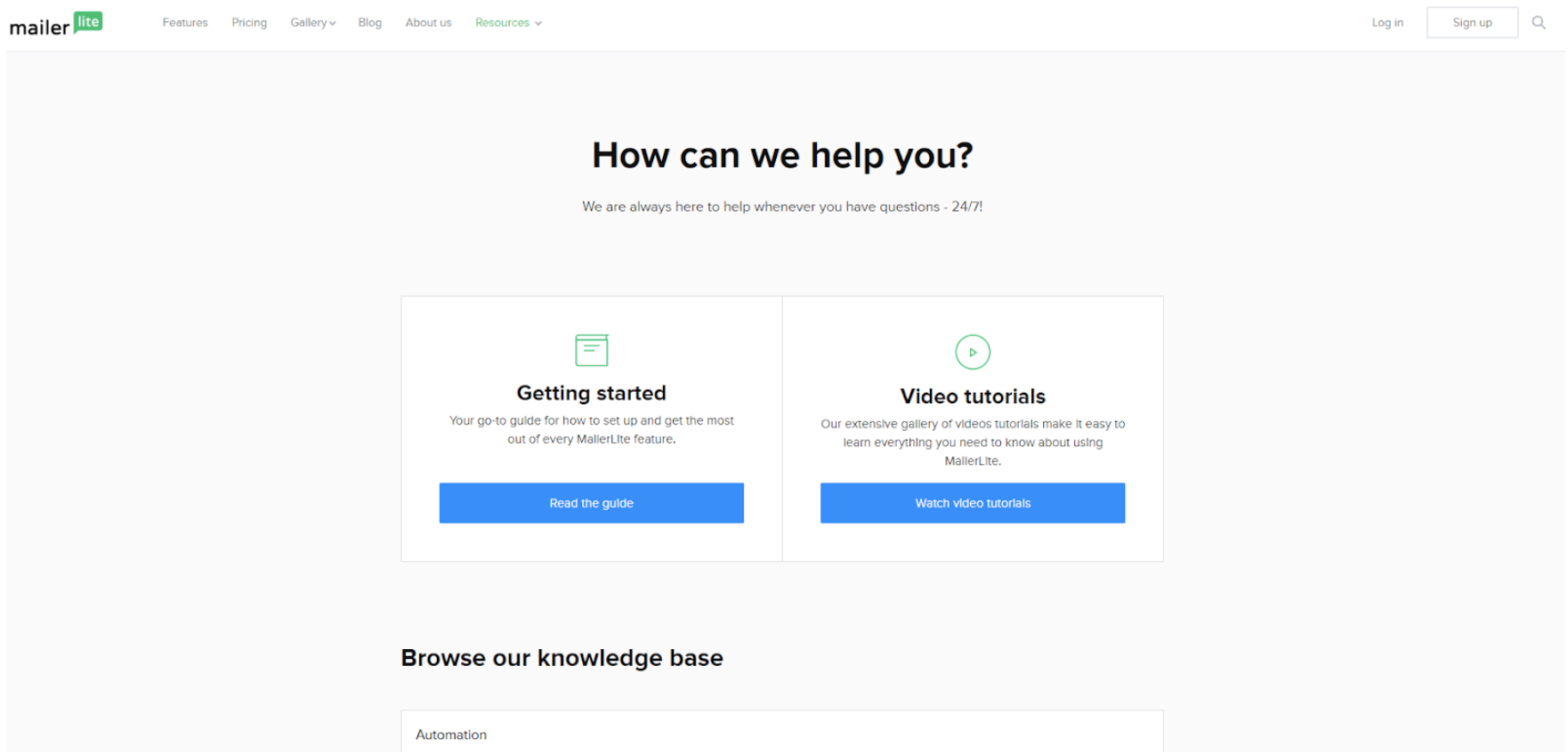
If you want someone to help you, they have a large support team that operates 24/7. You can reach out via live chat and email. The 24/7 live chat option is, however, only available for users with a paid plan.
ConvertKit
ConvertKit also has a thorough knowledge base with detailed articles, however, they don’t have step-by-step video tutorials like MailerLite.
They do have live workshops and a 24/7 international customer support team.
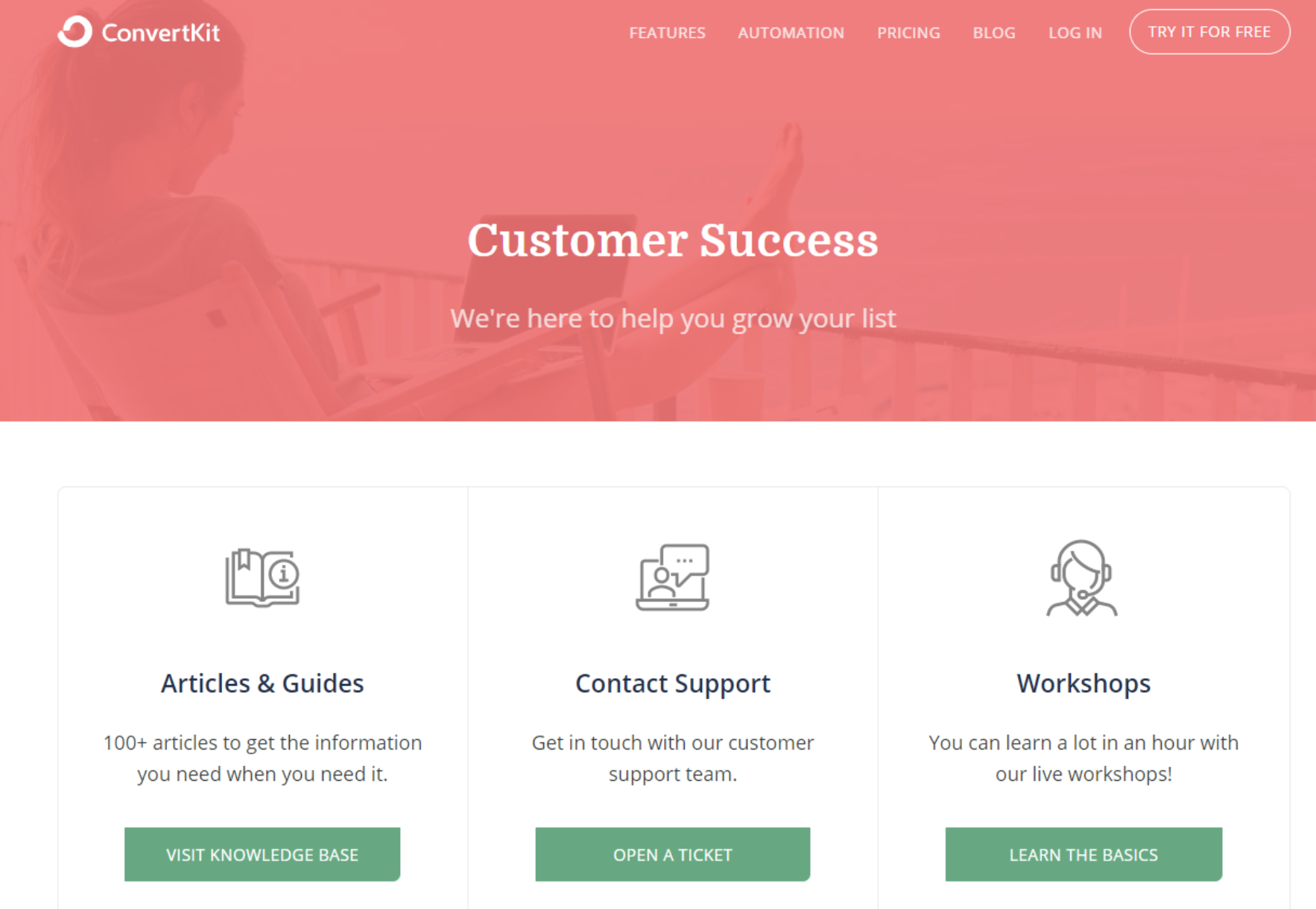
Verdict
Both MailerLite and ConvertKit have large dedicated support teams. If you’re big on video tutorials, you might prefer MailerLite.
Pricing
MailerLite
MailerLite is one of the most affordable email marketing tools available online. You can start for free, and you get to experience all the features. Your cost only increases as your subscriber count grows. Which means the company really ties itself to your success. That’s a strong statement!
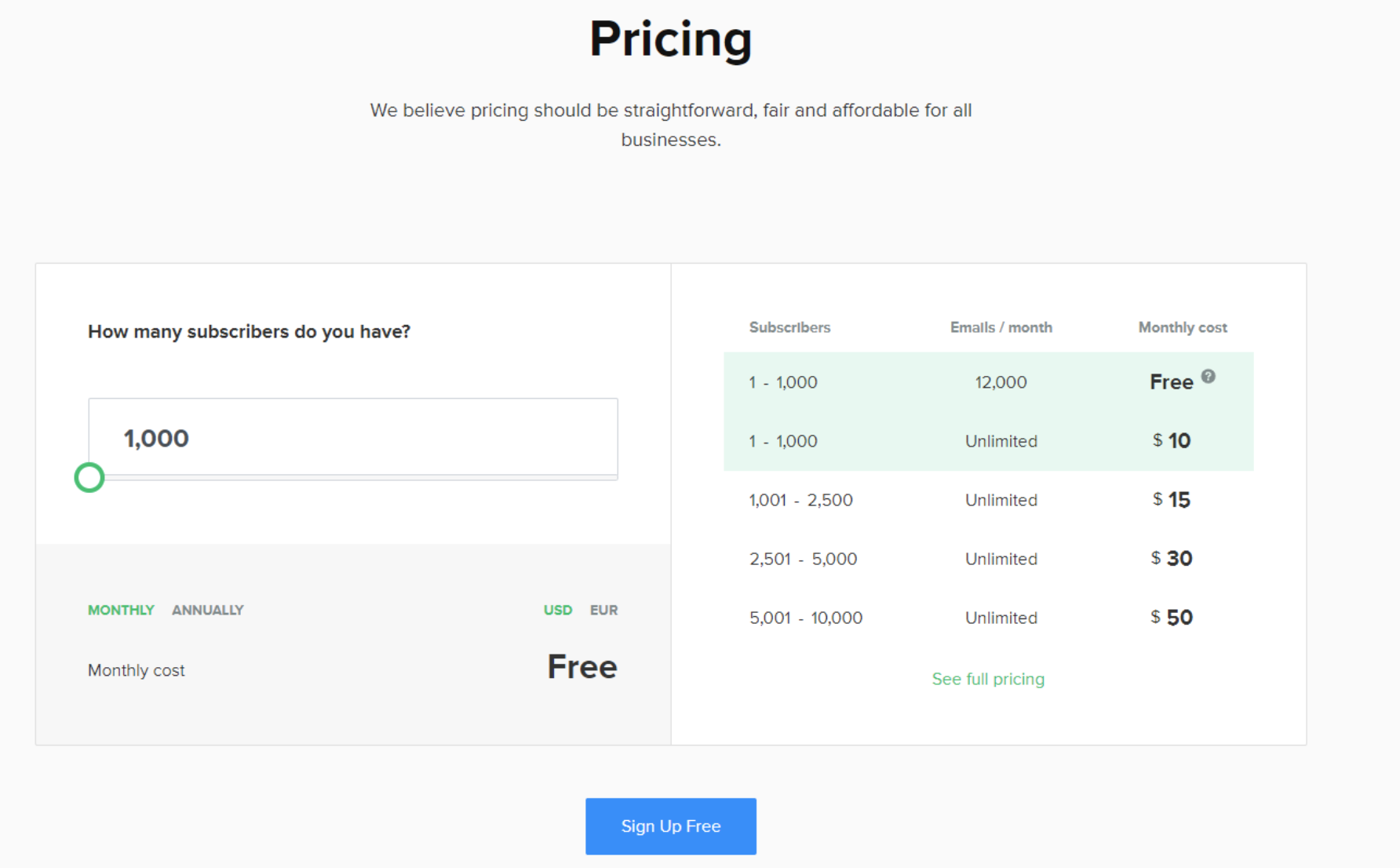
ConvertKit
Whilst ConvertKit now offer a free version, it is disappointing that the workflow automation features are not available, which is a shame for people who are just starting out. Especially considering the workflow features in ConvertKit are a delight to use. Their premium plan starts at $29 a month.
Verdict
If you’re just starting out and looking for a budget friendly option, I recommend MailerLite. But if you have an active blog that’s making money, and want to leverage powerful workflow automations, explore ConvertKit.
Conclusion
In conclusion, MailerLite is a budget-friendly email marketing tool that has beautiful visual templates. I highly recommend MailerLite if you’re looking for an affordable option, or a small business who wants to keep all customer facing material on-brand.
Note that ConvertKit has recently launched a totally free version, which does however not come with email subscriber slots. But the good news is, we have a unique link which gets you 100 free email subscriber slots with the ConvertKit free plan.
While ConvertKit is more expensive, as the more sophisticated workflow automation and segmenting features are not available (yet!) in the free version, I would say if you want to improve your workflow process and you’re happy with text-only emails, ConvertKit is your answer.
If you’re still not sure which option is the best fit for you, you can sign up for a free account on MailerLite and use ConvertKit’s free version to compare your options.
I hope this MailerLite vs ConvertKit Review has been helpful! If you have any other questions, please feel free to comment below, and I’ll get back to you shortly.
Check out these articles if you still don’t know why you need a website or what to do and get right before starting your website or blog.
Disclaimer: Some of the links here and elsewhere on this blog are affiliate links that may provide me with a small commission at no cost to you. This enables me to run this site without annoying ads and to keep providing relevant and actionable content for free. Thank you!
Comments